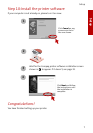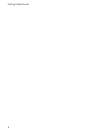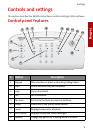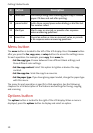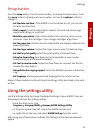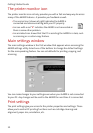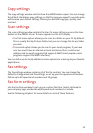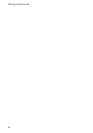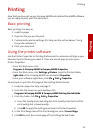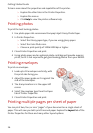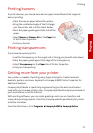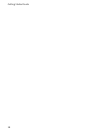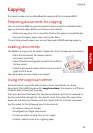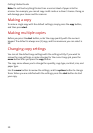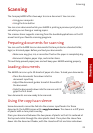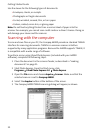Printing
Printing
15
Printing
Now that you have set up your Compaq A4000 and installed the A4000 software,
you are ready to print your first document.
Basic printing
Basic printing is as easy as:
1 Load the paper.
2 Open the file you want to print.
3 Customize the printer settings. (For help, see the section below, “Using
the printer software.”)
4 Print your document.
Using the printer software
Use the Printer Properties (or Printing Preferences) to customize settings so your
document prints the way you want it. There are several ways to access your
Printer Properties:
> From the Start menu, click
Programs
Compaq A4000 Compaq A4000 Properties.
> From the Start menu, click Settings Printers. From the Printers folder,
right-click on the Compaq A4000 icon and select Properties.
> From your software application, click File
Print Properties.
For example, to print the first page of the Getting Started Guide:
1 Load plain paper. For help, see page 2.
2 From the Start menu on your desktop, click
Programs
Compaq A4000 Compaq A4000 Getting Started Guide.
3 From the Guide, click File
Print Properties
a From the Quality/Color tab, drag the Print Quality slider to the left to
print quickly, but in lower quality.
b Click OK to apply the settings and close the Printer Properties.
4 In the Print Range area of the Print dialog box, select Current Page.
5Click OK to print the current page of the Getting Started Guide.