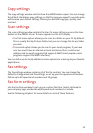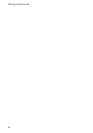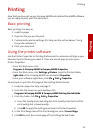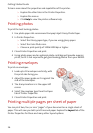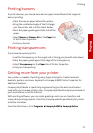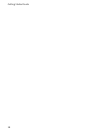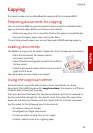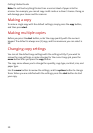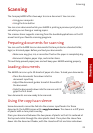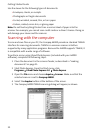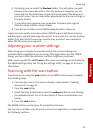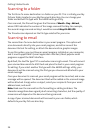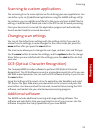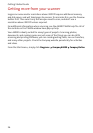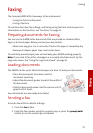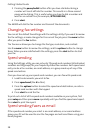Scanning
Scanning
21
Scanning
The Compaq A4000 offers two ways to scan a document. You can scan:
> Using your computer
> Using the Scan button
You can scan a document while your A4000 is printing a previous print job, but
not while you are faxing or making copies.
The scanner driver supports scanning from the bundled applications on the CD
as well as all your favorite scanning programs.
Preparing documents for scanning
You can use the A4000 to scan documents that are printed on standard letter,
legal, or A4-sized paper. Before you feed your documents:
> Make sure any glue, ink, or correction fluid on the paper is completely dry.
> Remove all staples, paper clips, and similar items.
This will help prevent paper jams and will keep your A4000 working properly.
Loading documents
The A4000 can scan up to 30 sheets of paper at a time. To load your documents:
> Place the documents face down into the
document input tray.
> Adjust the document guides to match the width of
the document.
> Slide the documents down into the scanner until it
grips the first sheet.
Your documents are now ready to be scanned.
Using the copy/scan sleeve
Some documents cannot be fed into the scanner input feeder. For those
documents, the A4000 comes with a copy/scan sleeve. The sleeve is a stiff piece
of plastic with a clear plastic overlay.
Place your document between the two pieces of plastic so that it is centered at
the top and visible through the clear plastic sheet. Then place the sleeve face
down into the document feeder, with the closed end first and clear side down.