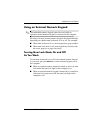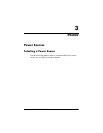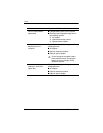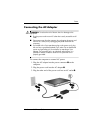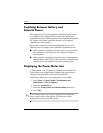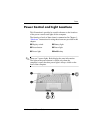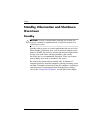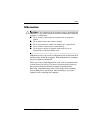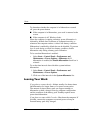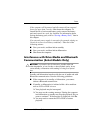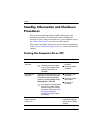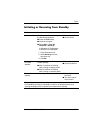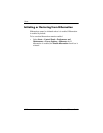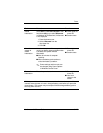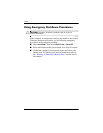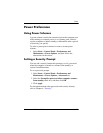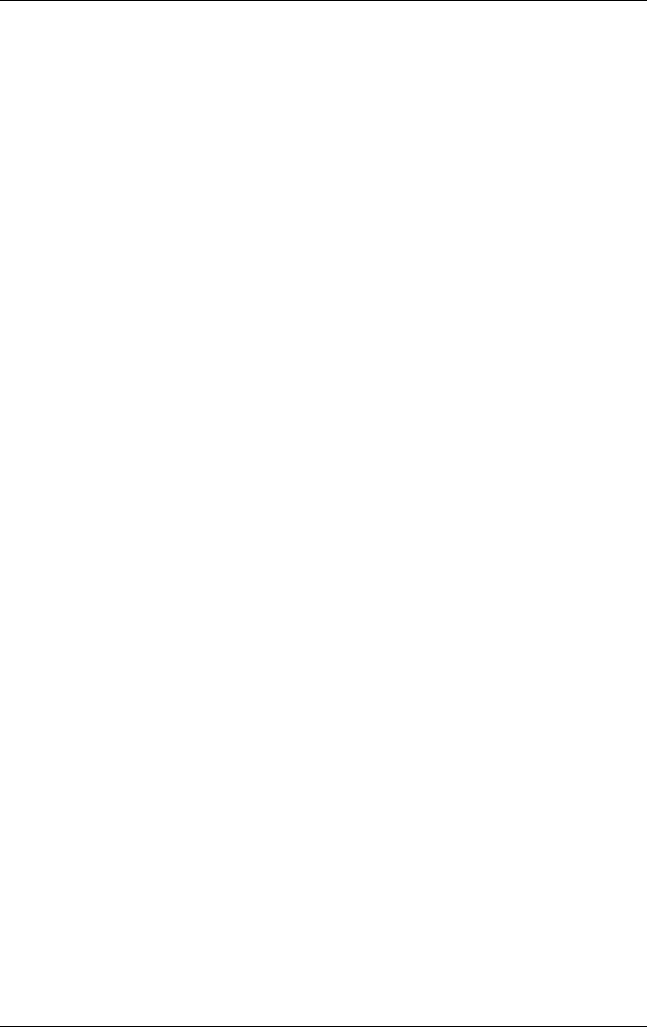
3–8 Hardware and Software Guide
Power
To determine whether the computer is in hibernation or turned
off, press the power button.
■ If the computer is in hibernation, your work is returned to the
screen.
■ If the computer is off, Windows loads.
When the computer is running on battery power, hibernation is
initiated by default after 30 minutes of computer inactivity or
whenever the computer reaches a critical low-battery condition.
Hibernation is enabled by default but can be disabled. To prevent
loss of work during a critical low-battery condition, disable
hibernation only during a battery pack calibration.
To be sure that hibernation is enabled:
» Select Start > Control Panel > Performance and
Maintenance > Power Options > Hibernate tab. If
hibernation is enabled, the Enable hibernation check box is
selected.
To set the time interval after which the system initiates
hibernation:
1. Select Start > Control Panel > Performance and
Maintenance > Power Options.
2. Click one of the intervals in the System hibernates list.
Leaving Your Work
If you plan to resume shortly—Initiate standby for shorter times
and hibernation for longer times or for power conservation.
The amount of time a battery pack can support standby or
hibernation or hold a charge varies by computer configuration
and the condition of the battery pack. Standby requires more
power than hibernation.
If you plan to resume within 2 weeks—Shut down the computer. If
possible, connect the computer to external power to keep an
inserted battery pack fully charged.