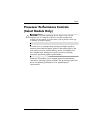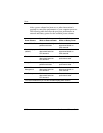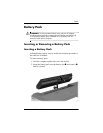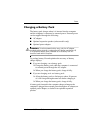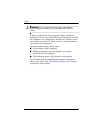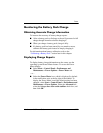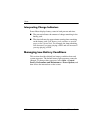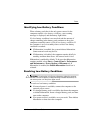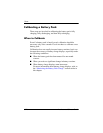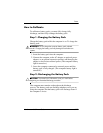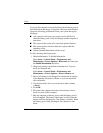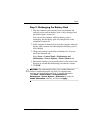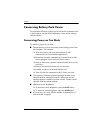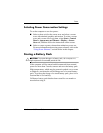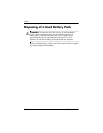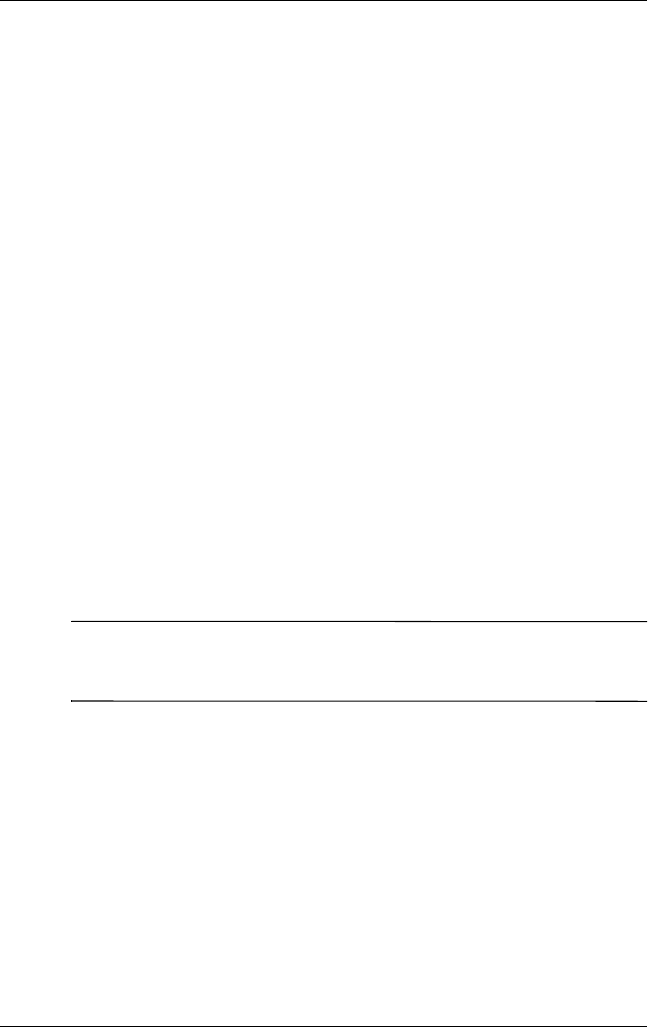
Power
Hardware and Software Guide 3–25
Identifying Low-Battery Conditions
When a battery pack that is the only power source for the
computer reaches a low-battery condition, a text warning
message is displayed, and the battery light blinks.
If a low-battery condition is not resolved and the amount of
charge remaining in the battery pack continues to drop, the
computer eventually enters a critical low-battery condition. If
the computer is on or in standby when a critical low-battery
condition is reached:
■ If hibernation is enabled, the system initiates hibernation.
Some unsaved work may be lost.
■ If hibernation is disabled, the computer remains briefly in
standby, and then shuts down. All unsaved work is lost.
Hibernation is enabled by default. To be sure that hibernation
remains enabled, select Start > Control Panel > Performance
and Maintenance > Power Options > Hibernate tab. If
hibernation is enabled, the Enable hibernation check box is
selected.
Resolving Low-Battery Conditions
Ä
CAUTION: To reduce the risk of losing information when the computer
reaches a critical low-battery condition and has initiated hibernation, do
not restore power until the power lights are off.
To resolve a low-battery condition:
■ If external power is available, connect the computer to the
external power source.
■ If a charged battery pack is available, shut down the computer
or initiate hibernation. Insert a charged battery pack, and then
turn on the computer.
■ If no power source is available, save your work. Then initiate
hibernation or shut down the computer.