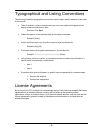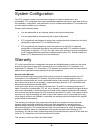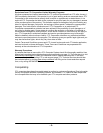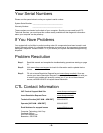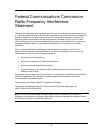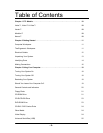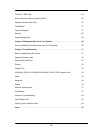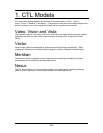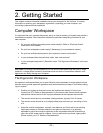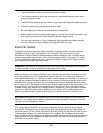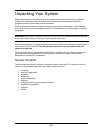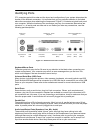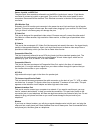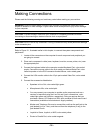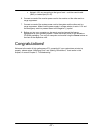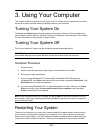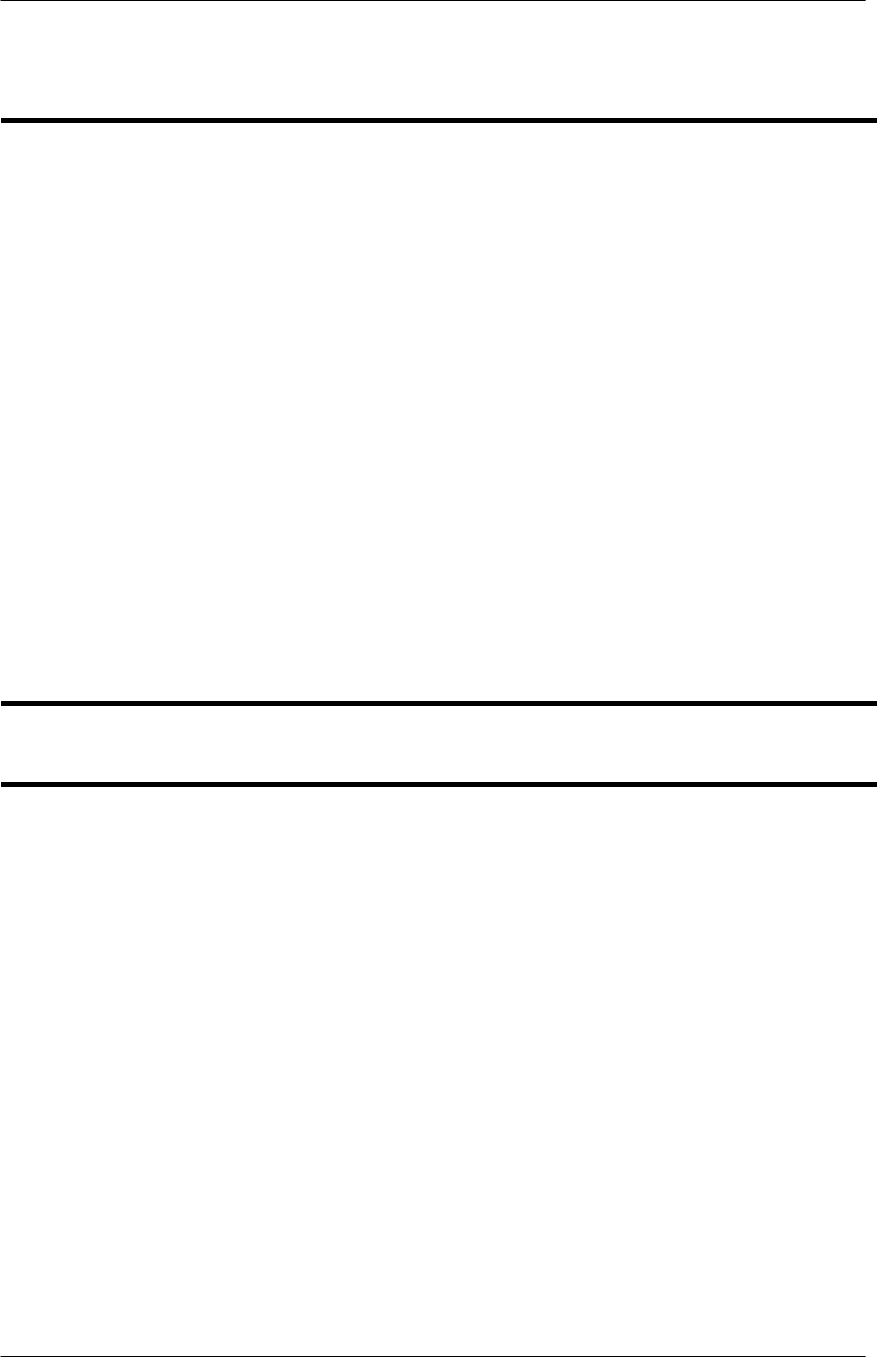
- 11 -
2. Getting Started
This chapter contains information needed to set up your computer for the first time. It includes
information on planning your workspace, ergonomics, unpacking your new computer, and
connecting components and peripherals.
Computer Workspace
It is important that your computer be properly set up in order to protect your system and provide a
comfortable workspace. Some important questions to ask when designating a location for your
new computer:
• Do you have sufficient grounded power outlets nearby? (Refer to “Electrical Outlets”
found later in this chapter)
• Do you have a telephone outlet nearby? (Necessary if you purchased a modem)
• Do you have sufficient workspace for your keyboard, mouse, and monitor?
• Is your workspace free of excess dust, static, heat, and moisture?
• Is your workspace ergonomic? (Described under “The Ergonomic Workspace” in the next
section)
CAUTION! It is strongly recommended that you use a multi-outlet power strip with built-in surge
protection. Voltage spikes caused by phenomena such as storms, transmission problems, and
appliances can easily damage your computer.
The Ergonomic Workspace
An ergonomic workspace allows you to work efficiently and comfortably for longer periods of time.
Here are some general ergonomic guidelines and recommendations to keep in mind when setting
up your system:
• Position your system so that the monitor and keyboard are directly in front of you.
Contact your CTL Dealer or Representative if you need to order items such as keyboard
shelves and monitor stands to aid in proper placement of the keyboard and monitor.
• The monitor should be at a comfortable viewing distance, typically 20 to 24 inches.
• The monitor screen should be at (or slightly below) eye level when you are sitting in front
of it.
• Adjust the monitor's brightness, contrast, color balance, and tilt as well as surrounding
lamps and curtains to minimize reflections and glare on the screen. It is generally
advisable to adjust the monitor's brightness as low as possible while still maintaining a
clear view of the screen and its contents. You may also wish to purchase a glare guard.
Please contact your CTL Dealer or Representative.