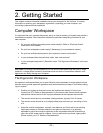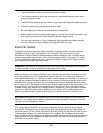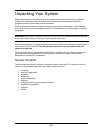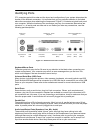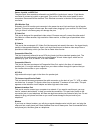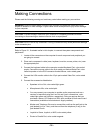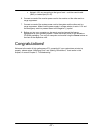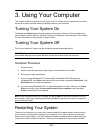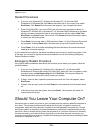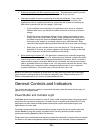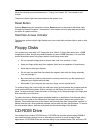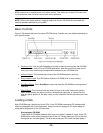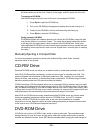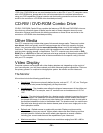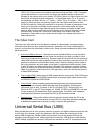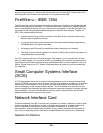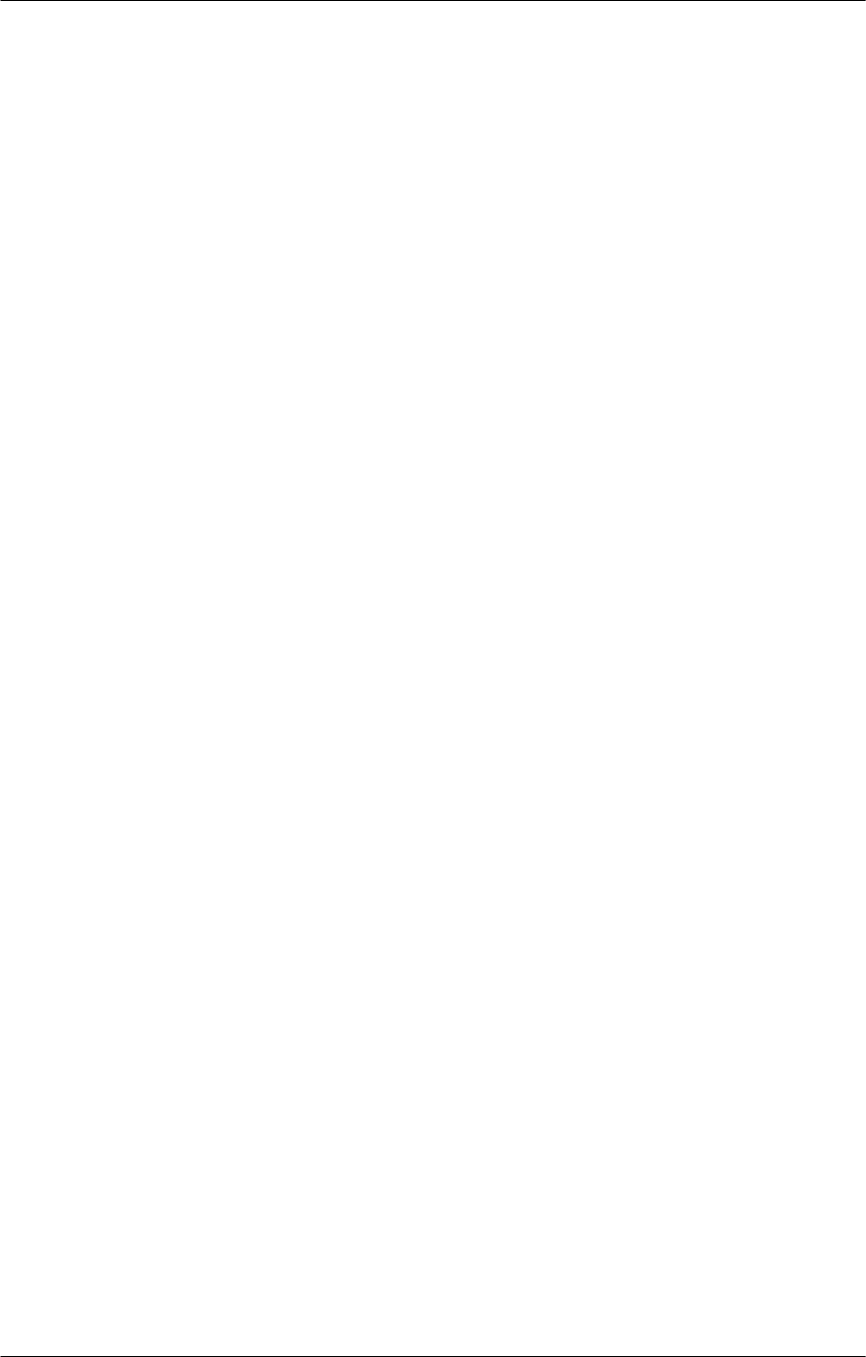
- 19 -
applies to you.
Restart Procedures
• If you are using Windows XP, Windows 98, Windows NT 4.0, Windows 2000
Professional, or Windows Me, click Start at the bottom left of your screen, then select
Shut Down. Click Restart from the menu that appears. Your computer will reboot.
• Press [Ctrl]+[Alt]+[Del]. If you are in DOS, this will cause your computer to reboot. In
Windows XP, Windows 98, or Windows NT 4.0, Windows 2000 Professional or Windows
Me, this will open a window that lists all open applications, with the options End Task,
Shut Down, and Cancel listed. If this occurs, click Cancel and follow the method above
to restart your Windows system.
• Press Reset. Only do this when in DOS and when Steps 1-3 of the Shutdown Procedure
are complete. Pressing Reset within Windows may corrupt critical system boot files.
• Press Power. Only do this after completing the entire Shutdown Procedure above and
heeding all notes and warnings.
If your computer has locked up, the above procedures may not work to restart the system. If this
is the case, you will need to bypass the above procedures and use the following Emergency
Restart Procedure instead.
Emergency Restart Procedure
If the typical restart procedures listed above do not allow you to restart your system, follow the
procedure below:
1. If you are using Windows XP, Windows 98, or Windows NT 4.0, Windows 2000
Professional or Windows Me, press [Ctrl]+[Alt]+[Del]. When the Task List appears, select
any tasks shown as Not Responding and click End Task. This may shut down the
affected application and avoid having to reset your system.
2. If Step 1 does not work, repeat the procedure and when the Task List appears, select
Shut Down.
3. If Step 2 does not work, press and hold Power for a few seconds until the system shuts
off.
4. If this fails to shut down the system, then press Reset. The computer will reboot. All
unsaved data will be lost.
Should You Leave Your Computer On?
Hard drives spin up when you power on your computer and stop spinning when the computer is
shut down. This process could eventually reduce the life of your computer or some of its
components, especially if the computer is cycled on and off repeatedly during the day. Though
leaving the system on maintains a constant temperature, mechanical components such as your
hard drive, which is always spinning when the computer is on, will have a shorter life. Generally,
the wear incurred by your hard drive from being left on is less than the wear incurred by your
computer from starting and stopping. Consider the following environments when deciding whether
to leave your computer on or off: