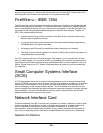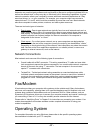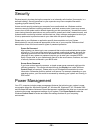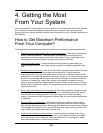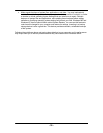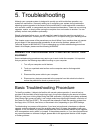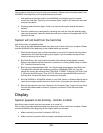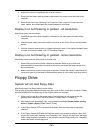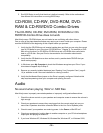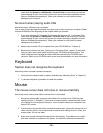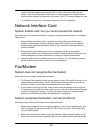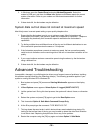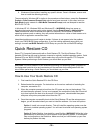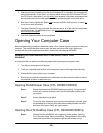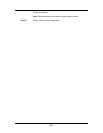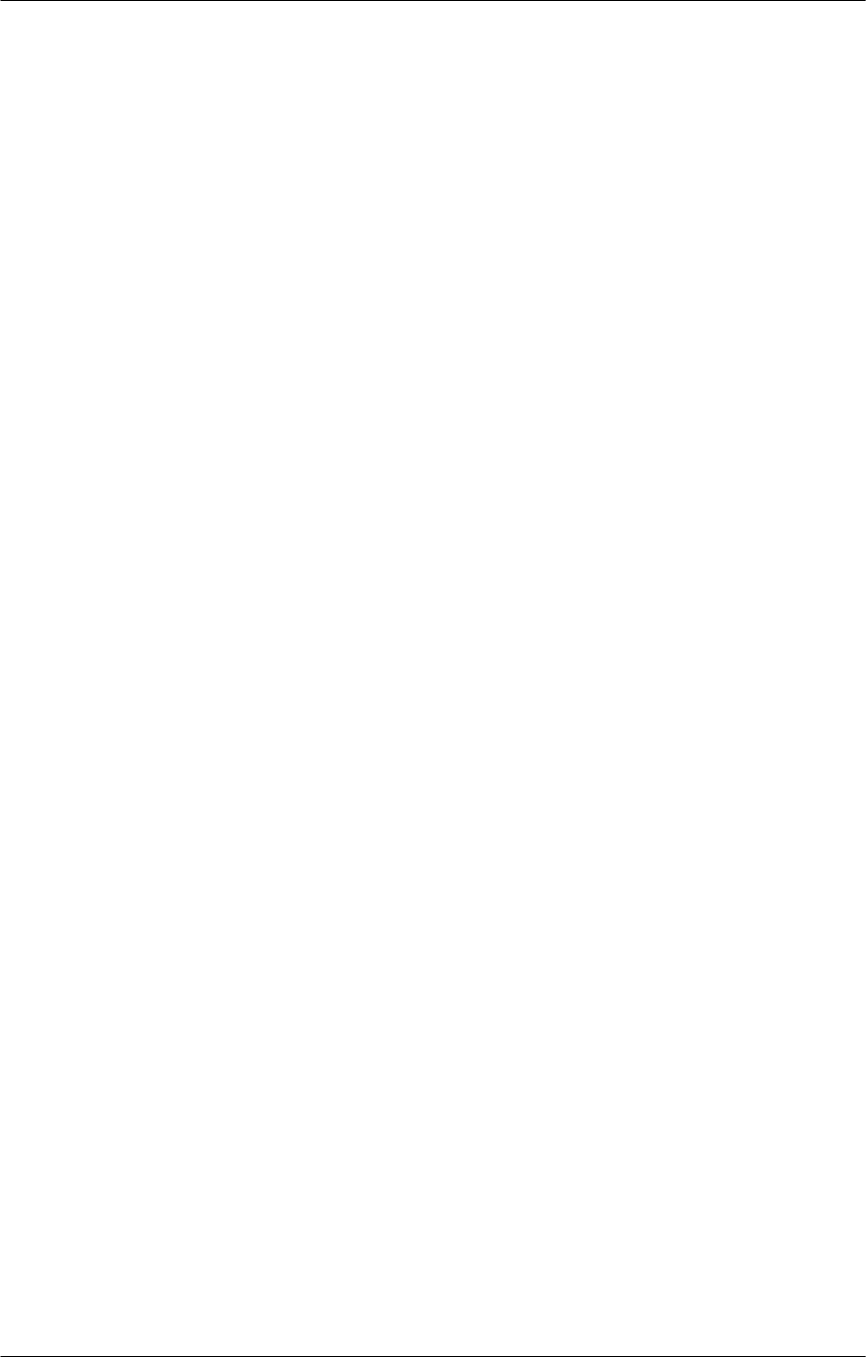
- 34 -
3. Adjust your monitor's brightness and contrast controls.
4. Ensure that the video cable is properly connected to the video port at the back of the
computer.
5. Remove the cover (see “Opening Your Computer Case,” page 6-10) and ensure all
cards, cables, and components are properly seated or connected.
Display is on but flickering or garbled - all resolutions
Most likely cause: bad connection.
1. Check that the video cable is properly connected to the video port at the back of the
computer.
2. Check the pins inside the monitor cable's connector to see if any of them are bent and/or
broken.
3. With the computer and monitor on, wiggle the monitor cable. If the display changes, there
is a flaw in the monitor cable. Call CTL Technical Support.
Display is on but flickering or garbled - some resolutions
Most likely cause: incorrect video driver or monitor type.
1. Ensure that you have the correct video driver installed. Refer to your video card
documentation for instructions on verifying the driver and obtain the latest version from
the manufacturer.
2. Make sure that the correct monitor type is selected. Contact the monitor's manufacturer if
the monitor type is not included in the operating system or in the video card driver library.
Floppy Drive
System will not read floppy disks
Most likely cause: bad floppy disks or loose cables.
One or more of the steps described below may require you to work inside your computer. Please
read the WARNING at the beginning of this chapter before you proceed.
1. Make sure you are using the proper type of disk and that you are orienting the disk
properly when inserting it in the drive (refer to “Floppy Disks” in Chapter 3).
2. Has the disk been formatted? If not, you will see the message General failure reading
drive A: (A)bort, (R)etry, (F)ail. Press F [Enter].
3. If the Floppy Access LED is constantly illuminated, then the data cable is improperly
attached.
4. If the Floppy Access LED does not illuminate when trying to read or write to a disk, then
remove the cover (see “Opening Your Computer Case,” page 6-10) and check the floppy
ribbon cable for proper connection to the controller card and floppy disk drive. Check the
power connection to the floppy drive.