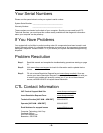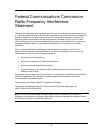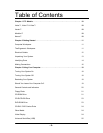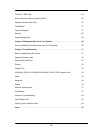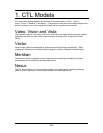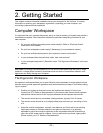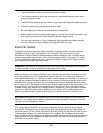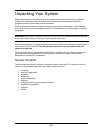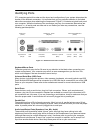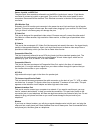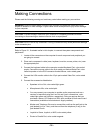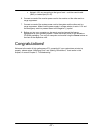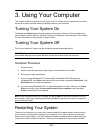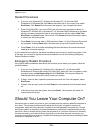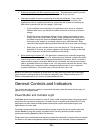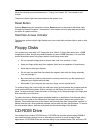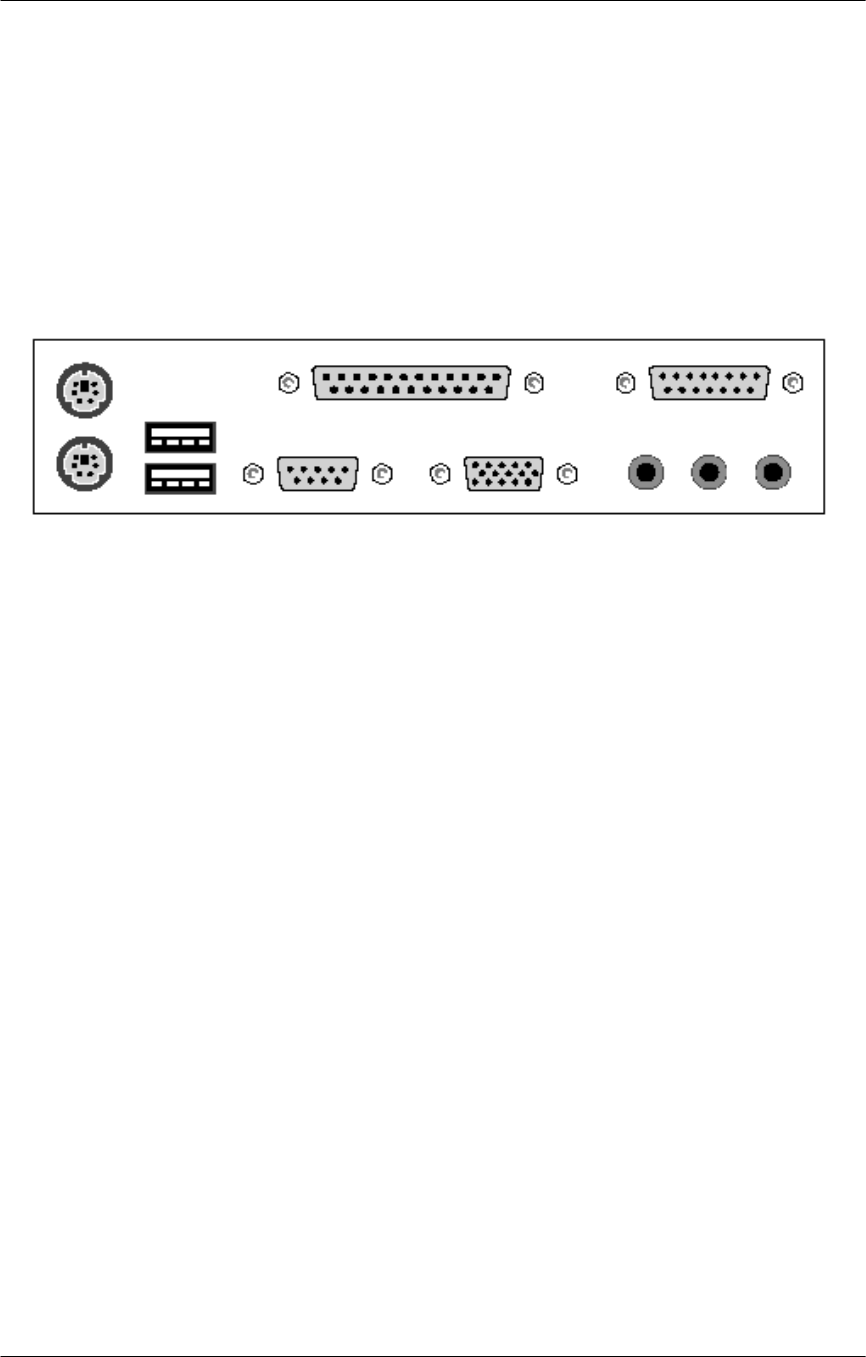
- 14 -
Identifying Ports
CTL computers are built-to-order and the layout and configuration of your system determines the
location of the different connectors. It is important that you pay particular attention to the labels
above the connectors when attaching the components. Figure 2-1 illustrates a typical back panel
on a computer. While the locations of the connectors may vary, the connectors themselves are
universal, i.e., all serial ports are alike and so on. Before you make any connections, read the
following port descriptions.
Keyboard/Mouse Ports
These two ports look very similar. Be sure to pay attention to the labels when connecting your
mouse and keyboard. Your computer may return an error message when you first turn it on,
which could happen if the two connections are mixed up.
Universal Serial Bus (USB) Ports
Many devices, including some printers, video cameras, keyboards, mice and joysticks use USB
Ports. Multiple USB devices can be connected to a USB Hub that is connected to one of the USB
Ports on your computer. Please refer to the motherboard manual for more instructions on USB
ports.
Serial Ports
Some devices, such as serial mice, plug into 9-pin connectors. Others, such as printers and
modems, plug into 25-pin connectors. Adapters are available to convert 9-pin connectors to 25-
pin connectors and vice versa. If you are connecting a serial device, check to make sure that you
have the proper cable. A serial device will not work if plugged into a parallel port.
Parallel Port
The parallel port has a 25-pin female connector. Most, but not all, parallel printers use a 36-pin
Centronics interface. If you are connecting a printer, check to make sure that you have the proper
cable. A parallel printer will not work if plugged into a serial port.
Audio Input/Output Ports (Speakers, Line, Mic, Audio)
These small ports (sometimes called “phone” jacks, although they have nothing to do with
telephones) receive the small jacks similar to those on the headphones of your personal stereo
(although there may be a slight difference in size). Use these ports to connect your computer
speakers and microphones, to send “line” output to a recorder or amplifier, and to accept “line”
input from another audio device. Most likely these ports will be on your sound card.
Line In
(Blue)
Game/Joystick/MIDI Port
(Yellow)
Mouse Port
(Green)
Keyboard Port
(Purple)
Mic
(Pink)
Line Out
(Green)
Parallel Port - Printer
(Magenta)
USB
Ports
Serial Port 1
(Turquoise)
Video Port - Optional
(Blue)
Figure 2-1. Back Panel Connector Locations