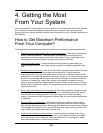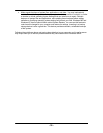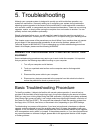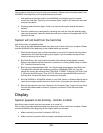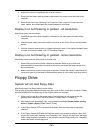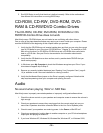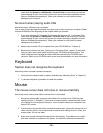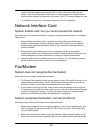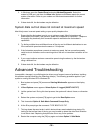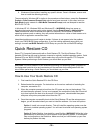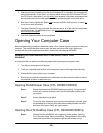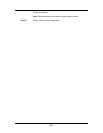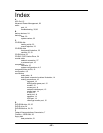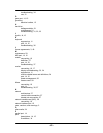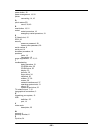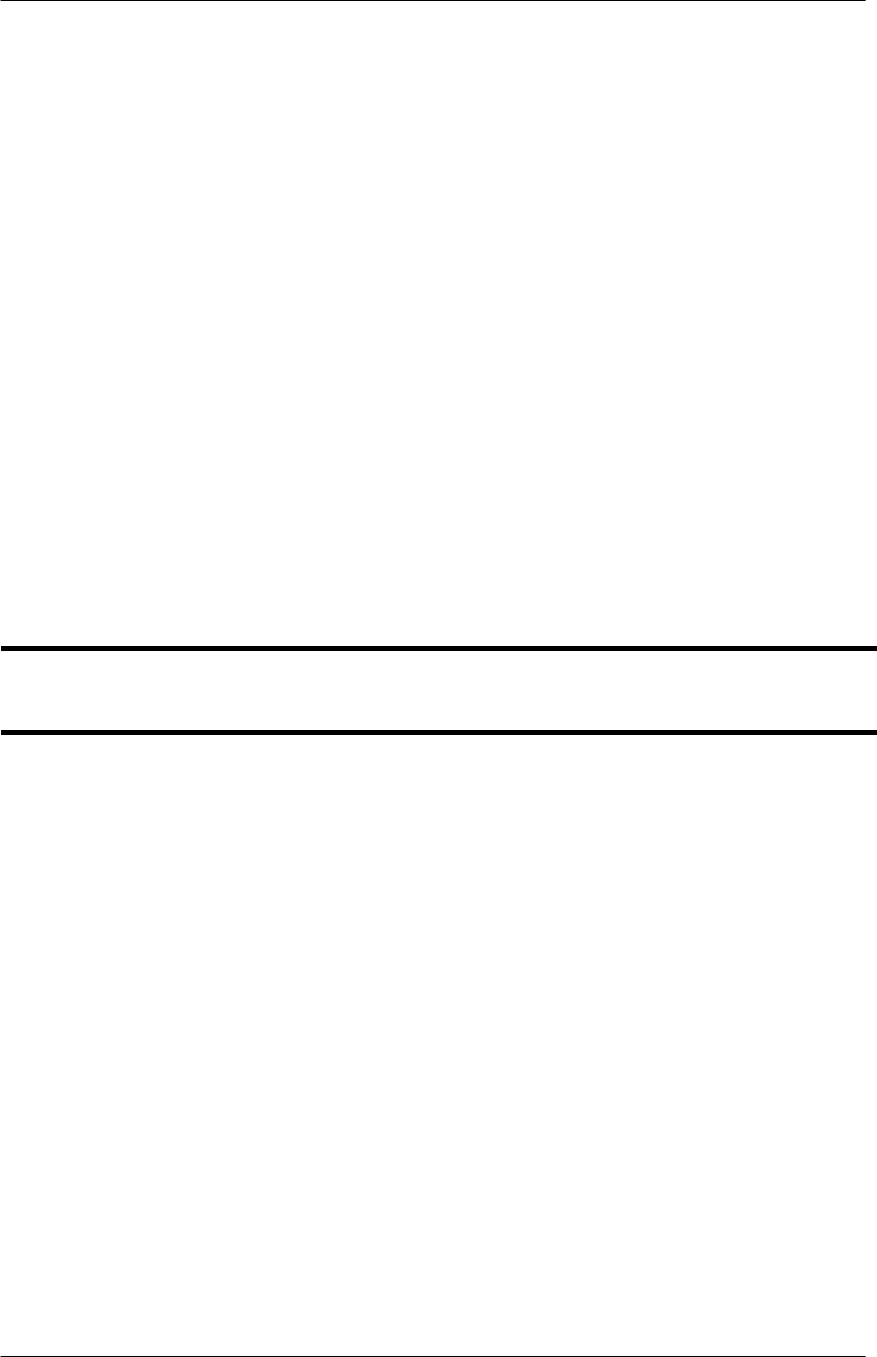
- 39 -
9. Windows will boot without installing any specific drivers. Once in Windows, remove and
then re-install the offending driver(s).
The procedure for Windows ME is similar to the procedure outlined above, except the Command
Prompt or Safe Command Prompt Only options have been removed. In this case, boot into
Safe Mode directly instead of a Safe Mode Command Prompt, and use Notepad to read the
BOOTLOG.TXT file
In Windows NT 4.0, Windows 2000 and Windows XP, a WARNING dialog box opens up
indicating that some services could not be started. Use the Event Viewer in Administrative
Tools to determine which drivers/services were not initialized. Should either of these two
operating systems crash on startup, they will provide information on a blue or black screen as to
which driver or application caused the crash.
Intermittent problems are much harder to isolate. If drivers do not appear to be the problem,
check your CMOS BIOS Setup configuration. If you find nothing apparently wrong with your
settings, choose Load BIOS Defaults in BIOS Setup so you can rule out the BIOS settings.
Quick Restore CD
Some CTL Computer Systems ship with a Quick Restore CD. The Quick Restore CD is a
bootable CD that can be used to restore a computer’s originally installed operating system. Quick
Restore CD’s are “BIOS LOCKED,” which means they only work with specific CTL Computer
Systems. Before performing a Quick Restore, you should back up your files.
CAUTION! The Quick Restore CD will overwrite all existing non-operating system programs on
the designated hard disk drive and can destroy all files and data on the designated hard disk
drive. Before performing a Quick Restore, you should back up your files.
How to Use Your Quick Restore CD
1. First insert the Quick Restore CD in the CD Drive.
2. Reboot/restart the computer. For instructions on the various methods of restarting the
computer, see section 3-2.
3. When the computer prompts to boot from the CD, press any key on the keyboard. This
will start the setup process. If a key is not pressed, the computer will skip the CD and will
try to boot up from the hard drive as normal. If this happens, reboot/restart the system
and press a key when prompted to boot from the CD.
4. Once the computer successfully boots to the Quick Restore CD and the setup process
begins, you will be asked where you want to install the software. You have two options:
Option 1. Install into current directory. This will install the operating system over the
previously installed operating system. You will need to reinstall non-operating system
programs.
Option 2. Delete Partition, then install in a new Partition. WARNING! While this is the
preferred way of performing a Quick Restore of the operating system, it will delete all
files and programs on the hard drive. Make sure that you have backed up your files
before you perform this step.