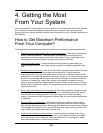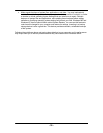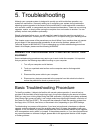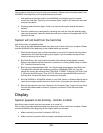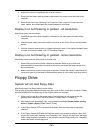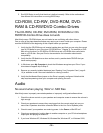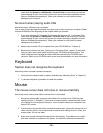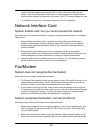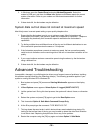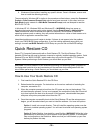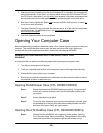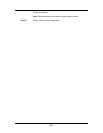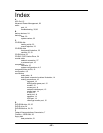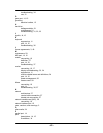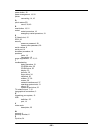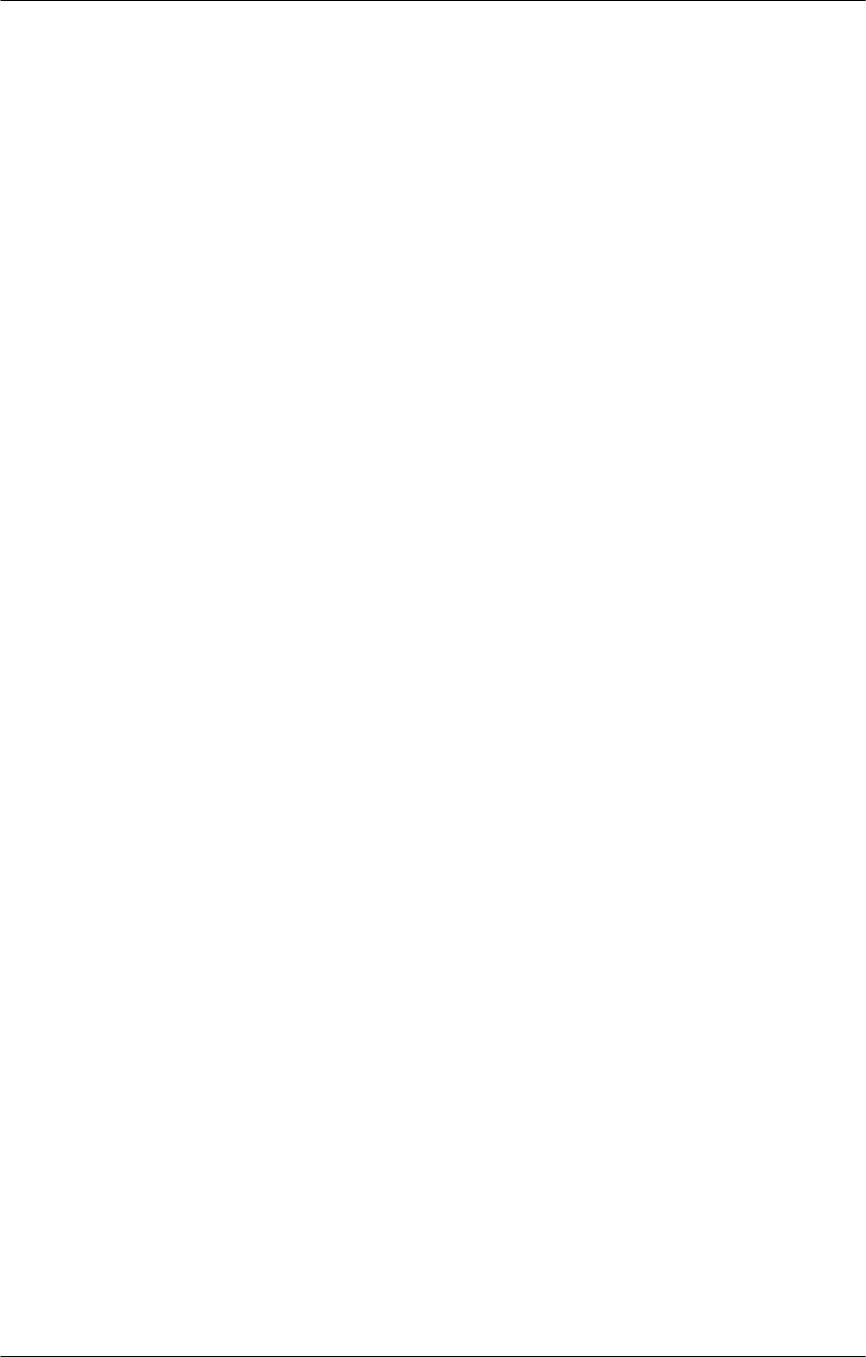
- 38 -
3. In Windows, open the Control Panel and select Modem/Diagnostic. Select the
modem's COM port, and then click More Info. Make sure Windows reports the correct
modem information. Refer to your modem and Windows documentation for further
information.
4. If these tests fail, the fax/modem may be defective.
System dials out but does not connect at maximum speed
Most likely cause: incorrect speed setting or poor quality telephone line.
1. Ensure that the fax/modem is set to run at optimum speed. Most fax/modems will
automatically slow down if the optimum speed fails to establish a connection. Telephone
line quality may drastically limit connection speed to well below the fax/modem's
capabilities.
2. Try dialing multiple times at different times of the day and to different destinations to see
if the connection speed remains the same or if it improves.
3. If the fax/modem sometimes connects at maximum speed, the low connection speeds
could be due to limitations on the receiving side of the call or intermittent variations of line
quality.
4. If you cannot achieve maximum connection speed using the above, try the fax/modem
using a different line.
5. If these tests fail, the fax/modem may be defective.
Advanced Troubleshooting
Incompatible, damaged, or conflicting device drivers are a frequent cause of problems. Isolating
this problem requires identifying the offending driver(s). The following procedure applies if your
system is running Windows 95 or Windows 98:
1. Boot system and press [F8] as soon as Starting Windows 9x appears on the display
screen.
2. A Boot Options menu appears. Select Option 2: Logged (\BOOTLOG.TXT)
3. Let the system boot. During this boot process, the system will reboot, freeze, or otherwise
fail.
4. Reboot the system and press [F8] again to get to the Boot Option menu
5. This time select Option 6: Safe Mode Command Prompt Only.
6. At the C:\> prompt type the command: TYPE BOOTLOG.TXT
7. This log shows the exact order in which device drivers were loaded during startup. By
looking at the last few lines of the log you may be able to detect the driver that Windows
is not able to load. Replacing that particular driver may fix the problem.
8. Restart the computer using the [F8] key again and select Option 3: Safe Mode.