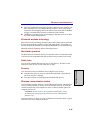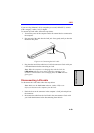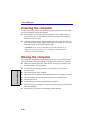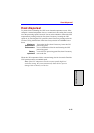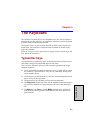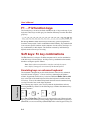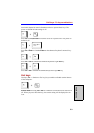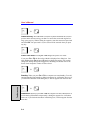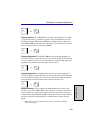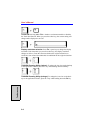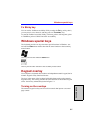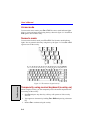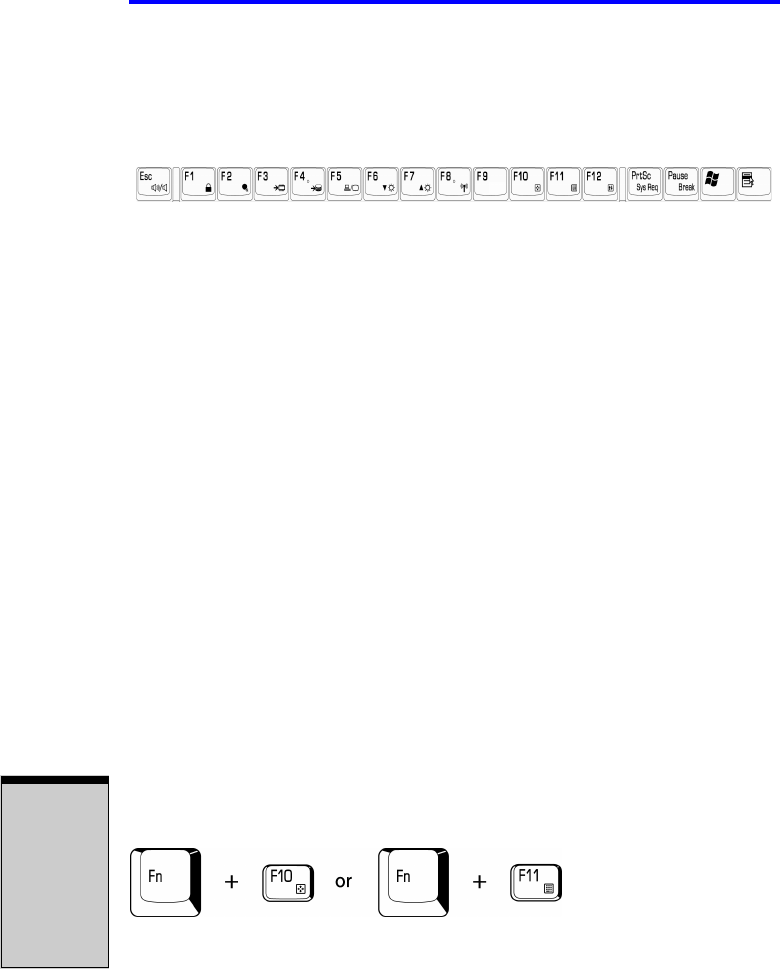
User’s Manual
5-2
T
HE
K
EYBOARD
F1 ... F12 function keys
The function keys, not to be confused with Fn, are the 12 keys at the top of your
keyboard. These keys are dark gray, but function differently from the other dark
gray keys.
F1 through F12 are called function keys because they execute programmed
functions when pressed. Used in combination with the Fn key, keys marked with
icons execute specific functions on the computer. See the section, Soft keys: Fn
key combinations, in this chapter. The function executed by individual keys
depends on the software you are using.
Soft keys: Fn key combinations
The Fn (function) is unique to Toshiba computers and is used in combination
with other keys to form soft keys. Soft keys are key combinations that enable,
disable or configure specific features.
Note: Some software may disable or interfere with soft-key opera-
tions. Soft-key settings are not restored by the Resume feature.
Emulating keys on enhanced keyboard
The keyboard is designed to provide all the features of the 101-key enhanced
keyboard, shown in figure 5-1. The 101/102-key enhanced keyboard has a
numeric keypad and scroll lock key. It also has additional Enter, Ctrl and Alt
keys to the right of the main keyboard. Since the keyboard is smaller and has
fewer keys, some of the enhanced keyboard functions must be simulated using
two keys instead of one on the larger keyboard.
Your software may require you to use keys that the keyboard does not have.
Pressing the Fn key and one of the following keys simulates the enhanced key-
board’s functions.
Press Fn + F10 or Fn + F11 to access the integrated keypad. When activated,
the keys with white markings on the bottom edge become numeric keypad keys
(Fn + F11) or cursor control keys (Fn + F10). Refer to the Keypad overlay sec-