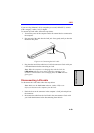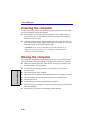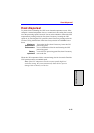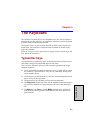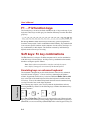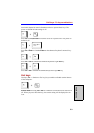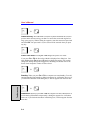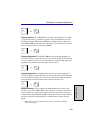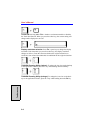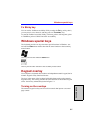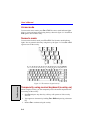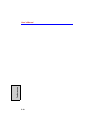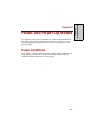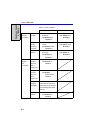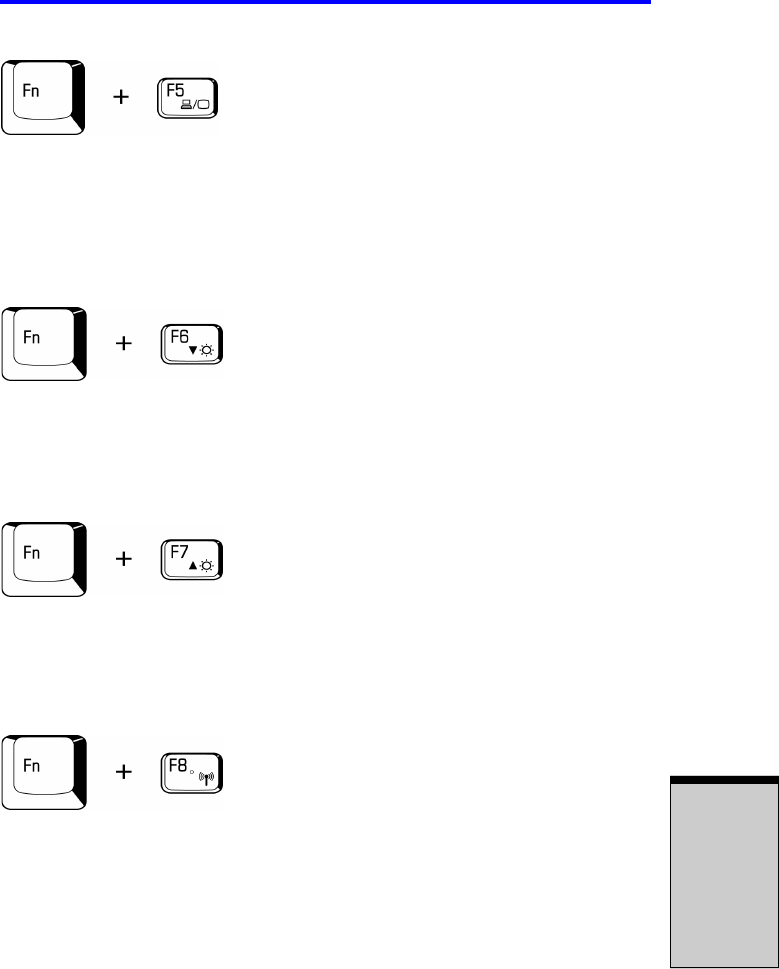
5-5
Soft keys: Fn key combinations
T
HE
K
EYBOARD
Display selection: Press Fn + F5 to change the active display device. When
you press these hot keys a dialog box appears. Only selectable devices will be
displayed. Hold down Fn and press F5 again to change the device. When you
release Fn and F5, the selected device will change. If you hold down the keys for
three seconds the selection will return to LCD.
Display Brightness: Pressing Fn + F6 decreases the display brightness in
increments. When you press these hot keys, the current setting will be displayed
for two seconds by an icon. You can also change this setting through the Screen
brightness item of the Basic Setup window in Power Saver.
Display Brightness: Pressing Fn + F7 increases the display brightness in
increments. When you press these hot keys, the current setting will be displayed
for two seconds by a pop-up icon. You can also change this setting through the
Screen brightness item of the Basic Setup window in Power Saver.
Wireless setting: If your computer has both Bluetooth and wireless LAN
functions, you can press Fn + F8 to select which type of wireless communica-
tion you want to use. When you press these hot keys, a dialog box will appear.
Continue holing down Fn and press F8 to change the setting. If wireless commu-
nication is turned off, Disabled Wireless Communication Switch will be dis-
played.
Note: If your wireless communication device is installed, no dialog
box will not appear.