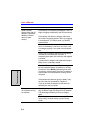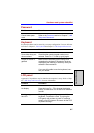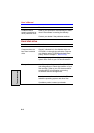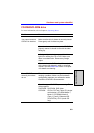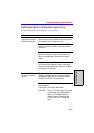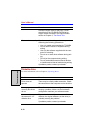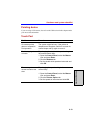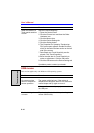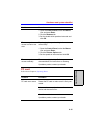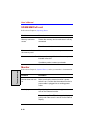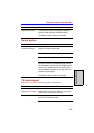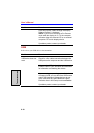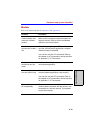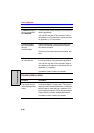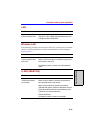User’s Manual
9-14
T
ROUBLESHOOTING
USB mouse
This section applies only with Windows
®
XP operating systems.
When the reaction of
Touch pad is sensitive
to slow
Adjust the touch Sensitivity.
1. Open the Control Panel.
2. Click the Printers icon and then the Other
Hardware icon.
3. Click the Mouse icon.
4. Click the Device Setting tab.
5. Click the Setting button.
6. The Properties for Synaptics Touchpad on
PS/2 port screen appears. Double-click Sen-
sitivity in the Select an item section on the left
side of the screen.
7. PalmCheck and Touch Sensitivity are dis-
played. Click Touch Sensitivity.
8. Move the slide bar for Touch Sensitivity to
make an adjustment. Click the OK button.
9. Click the OK button on the Device Setting tab.
If problems persist, contact your dealer.
Problem Procedure
On-screen pointer
does not respond to
mouse operation
The system might be busy. If the pointer is
shaped as an hourglass, wait for it to resume its
normal shape and try again to move it.
Make sure the mouse is properly connected to
the USB port.
Double-clicking does
not work
Try changing the double-click sped setting in the
mouse control utility.
Problem Procedure