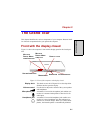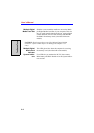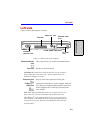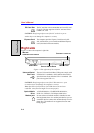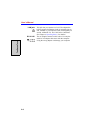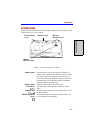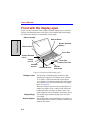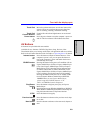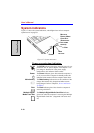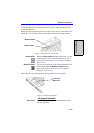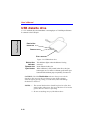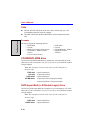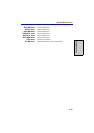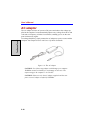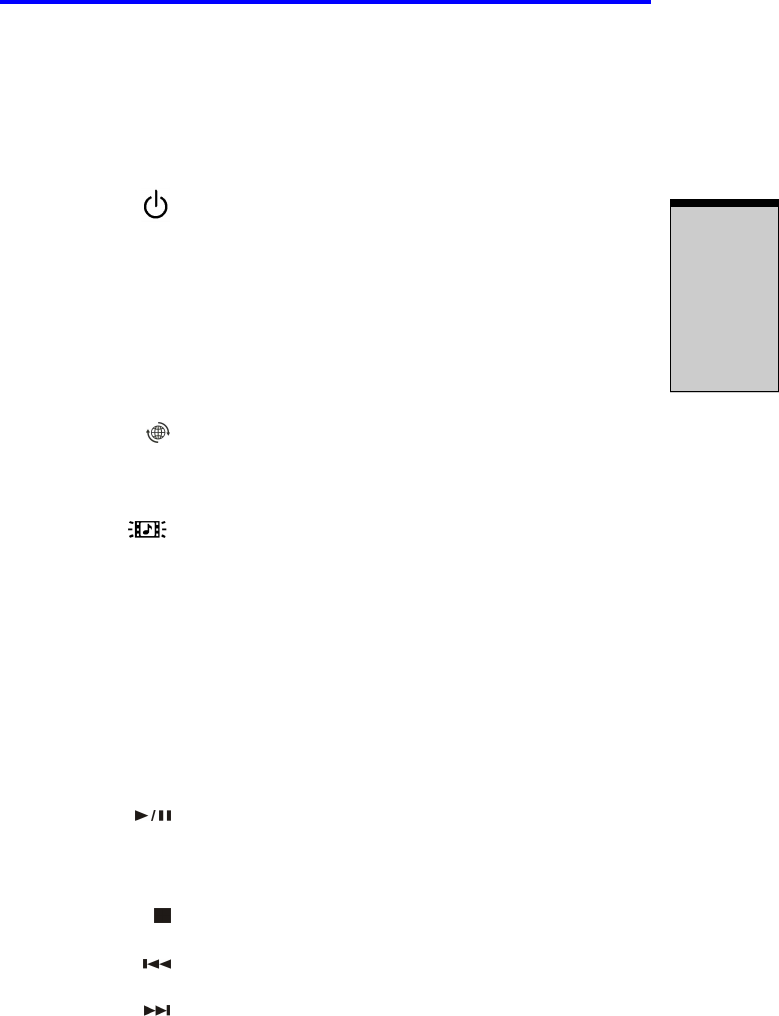
2-9
Front with the display open
T
HE
G
RAND
T
OUR
AV Buttons
Six buttons are provided with some models.
Available for use: Internet, CD/DVD, Play/Pause, Stop, Previous, Next.
These buttons allow you to manage Audio/Video, run applications and access utilities.
Refer to the AV button function section in Chapter 4,
Operating Basics
for details.
Touch Pad Moves the pointer and selects or activates items on the
screen. Can be set to perform other mouse functions,
such as scrolling, selecting, and double-clicking.
Touch Pad
Control Buttons
Function like the left and right buttons on an external
mouse.
Power button Press the power button to turn the computer’s power on
and off. The Power button LED indicates the status.
Internet button Press this button to launch an Internet browser. If the
computer’s power is off, you can press this button to
turn on the computer’s power and launch the browser
automatically in one step.
CD/DVD button Pressing this button in the power-off condition will run
Express Media Player (DVD) or Express Media Player
(CD). Once Express Media Player (DVD) or Express
Media Player (CD) is launched, Power indicator turns
on and the audio button is enable. Meanwhile, when
Express Media Player (DVD) or Express Media Player
(CD) is running, pressing this button will do nothing.
Pressing this button in the power-on or standby condi-
tions will launch Windows Media Player/WinDVD.
NOTES: When you use Express Media Player,
please assign the CD/DVD button to “CD/
DVD” in TOSHIBA Controls Properties.
Play/Pause
button
Press this button to begin or pause play on Express
Media Player.
Press this button to run Windows Media Player/WinDVD.
When Windows Media Player/WinDVD was already run-
ning, this button becomes to Play/Pause function.
STOP Press this button to stop play.
Previous button Press this button to advance to the previous track, chap-
ter or data.
Next button Press this button to advance to the next track, chapter or
data.