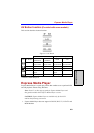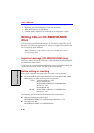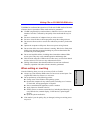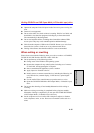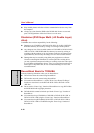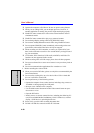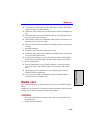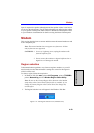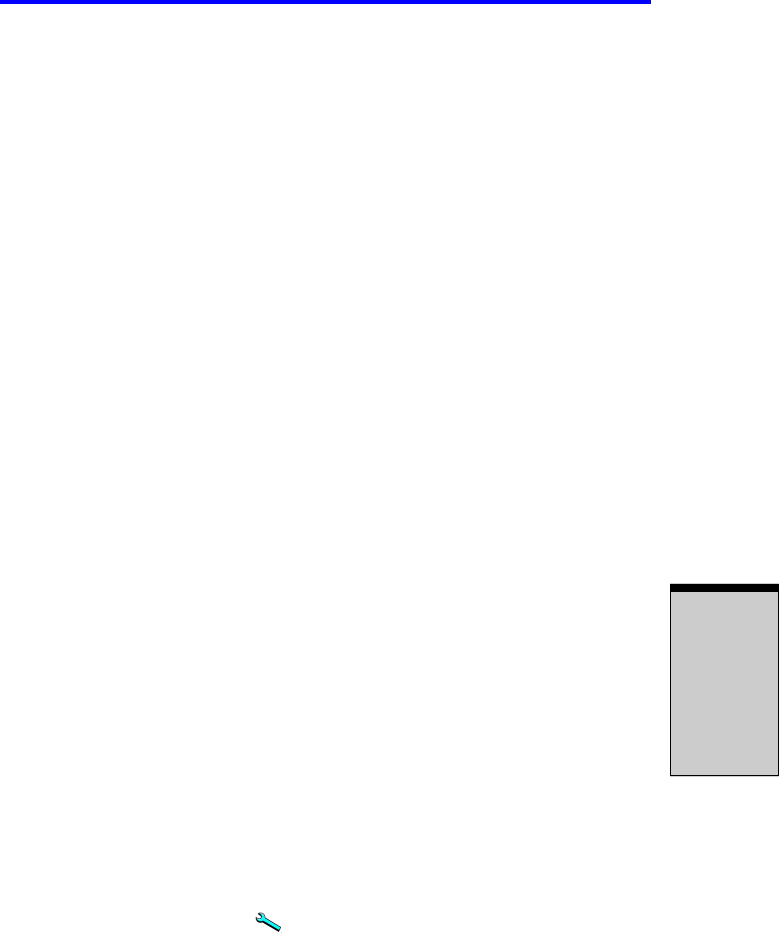
4-17
Writing CD/DVDs on DVD Super Multi (+-R Double Layer) drive
O
PERATING
B
ASICS
◆ RecordNow! cannot record in packet format.
◆ You might not be able to use the “Exact Copy” function of RecordNow! to
back up a DVD-R/-R DL/-RW or DVD+R/+R DL/+RW disc that was made
with other software on a different DVD-R/-R DL/-RW or DVD+R/+RW
recorder.
◆ If you add data to a DVD-R/-R DL and DVD+R/+R DL disc that you have
already recorded to, you might not be able to read the added data under some
circumstances. It cannot be read in 16-bit operating systems, such as Win-
dows 98 SE and Windows ME. In Windows NT 4, you will need Service
Pack 6 or later to read added data. In Windows 2000, you will need Service
Pack 2 or later to read it. Some DVD-ROM and CD-RW/DVD-ROM drives
cannot read added data regardless of the operating system.
◆ RecordNow! does not support recording to DVD-RAM discs. To record to a
DVD-RAM, use Explorer or other utility.
◆ When you back up a DVD disc, be sure the source drive supports recording
to DVD-R/-R DL/-RW or DVD+R/+R DL/+RW discs. If the source drive
does not support recording to DVD-R/-RW or DVD+R/+RW discs, it might
not be backed up correctly.
◆ When you back up a DVD-R, DVD-RW, DVD+R or DVD+RW, be sure to
use the same type of disc.
◆ You cannot partially delete any data written to a CD-RW, DVD-RW or
DVD+RW disc.
◆ Only DVD Super Multi (+-R Double Layer) Drive
When RecordNow! launched, it is possible that the disc tray of the DVD
drive with the disc loaded is unable to be ejected even the "Eject" button
is pressed. To solve this problem, please click on the "eject" button ( ) on
the RecordNow! main screen, or right click on the icon of the DVD drive
where the disc loaded, select "Eject" of the pop-up menu under "My Com-
puter" or "Explore".
Data Verification
To verify that data is written or rewritten correctly, follow the steps below before
you write or rewrite a Data CD/DVD.
1. Click the Options button ( ) on the RecordNow! Assist to open the
Options panels.
2. Select the Data in the left-side menu.