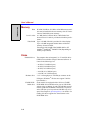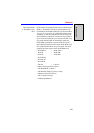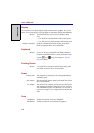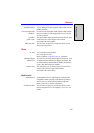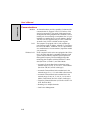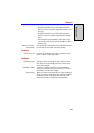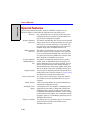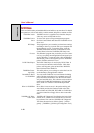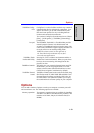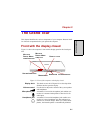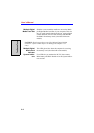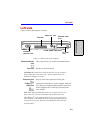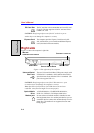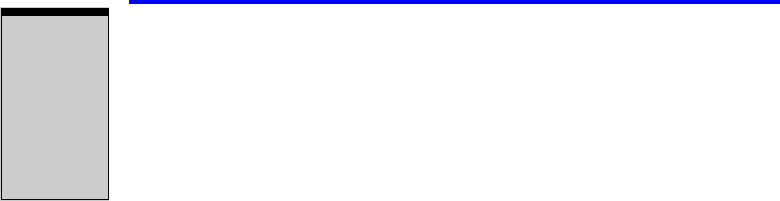
User’s Manual
1-12
I
NTRODUCTION
Utilities
This section describes preinstalled utilities and tells how to start them. For details
on operations, refer to each utility’s online manual, help files or readme.txt files.
TOSHIBA Assist TOSHIBA Assist is a graphical user interface that pro-
vides easy access to help and services.
TOSHIBA Power
Saver
To access this power savings management program,
click the Control Panel and select the TOSHIBA Power
Saver icon.
HW Setup This program lets you customize your hardware settings
according to the way you work with your computer and
the peripherals you use. To start the utility, click the
Windows Start button and click Control Panel. In the
Control Panel, select the TOSHIBA HW Setup icon.
Fn-esse This Windows program lets you define your own “short-
cut” keys to quickly launch applications and speed your
work in Windows. To start the utility, click the Windows
Start button, point to All Programs, point to TOSHIBA,
point to Utilities and click Fn-esse.
DVD Video Player The DVD Video Player is used to play DVD-Video. It
has an on-screen interface and functions. Click Start,
point to All Programs, point to InterVideo WinDVD,
then click InterVideo WinDVD.
TOSHIBA Zoom-
ing Utility
This utility allows you to enlarge or reduce the icon size
on the desktop or the application window.
RecordNow! Basic
for TOSHIBA
You can create CD/DVDs in several formats including
audio CDs that can be played on a standard stereo CD
player and data CD/DVDs to store the files and folder-
son your hard disk drive. This software can be used on a
model with CD-RW/DVD-ROM drive, DVD-R/-RW
drive, DVD+-R/+-RW drive and DVD Super Multi
drive.
DLA for TOSHIBA DLA (Drive Letter Access) is the packet writing soft-
ware which provides the function which writes files
and/or folders to DVD+RW, DVD-RW or CD-RW disc
via a drive letter like a floppy disk or other removable
disks.
TOSHIBA PC Diag-
nostic Tool
TOSHIBA PC Diagnostic Tool displays the basic infor-
mation on PC, and the test of built-in devices can also
be performed. You can boot TOSHIBA PC Diagnostic
Tool from the menu bar as follows [Start] - [All Pro-
grams] - [TOSHIBA] -[Utilities] [PC Diagnostic Tool]