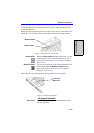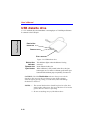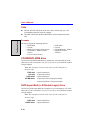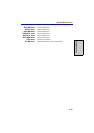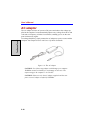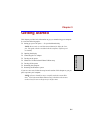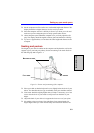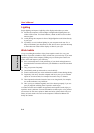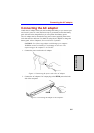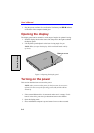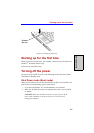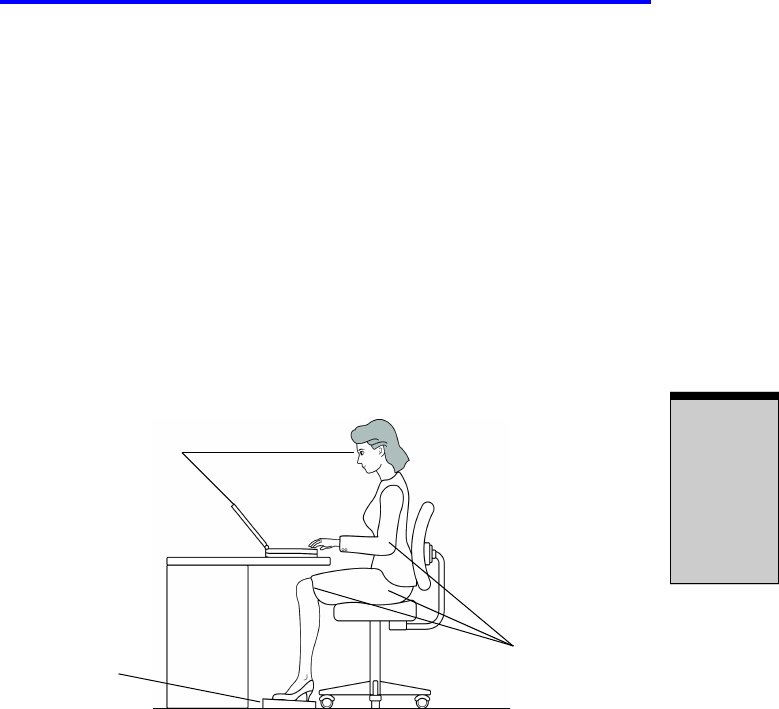
3-3
Setting up your work space
G
ETTING
S
TARTED
❑ Set the computer on a flat surface at a comfortable height and distance. The
display should be no higher than eye level to avoid eye strain.
❑ Place the computer so that it is directly in front of you when you work and
make sure you have adequate space to easily operate other devices.
❑ Allow adequate space behind the computer to let you freely adjust the dis-
play. The display should be angled to reduce glare and maximize visibility.
❑ If you use a paper holder, set it at about the same height and distance as the
computer.
Seating and posture
The height of your chair in relation to the computer and keyboard as well as the
support it gives your body are primary factors in reducing work strain. Refer to
the following tips and to figure 3-1.
Figure 3-1 Posture and positioning of the computer
❑ Place your chair so that the keyboard is at or slightly below the level of your
elbow. You should be able to type comfortably with your shoulders relaxed.
❑ Your knees should be slightly higher than your hips. If necessary, use a foot
rest to raise the level of your knees to ease pressure on the back of your
thighs.
❑ Adjust the back of your chair so it supports the lower curve of your spine.
❑ Sit straight so that your knees, hips and elbows form approximately 90
degree angles when you work. Do not slump forward or lean back too far.
BELOW EYE LEVEL
FOOT REST
90° ANGLES