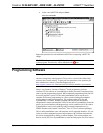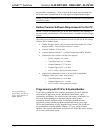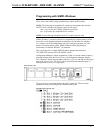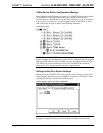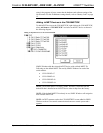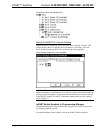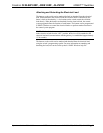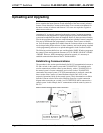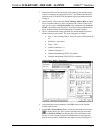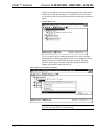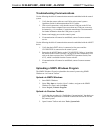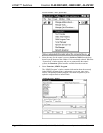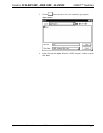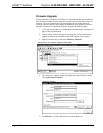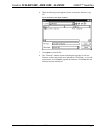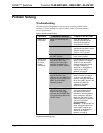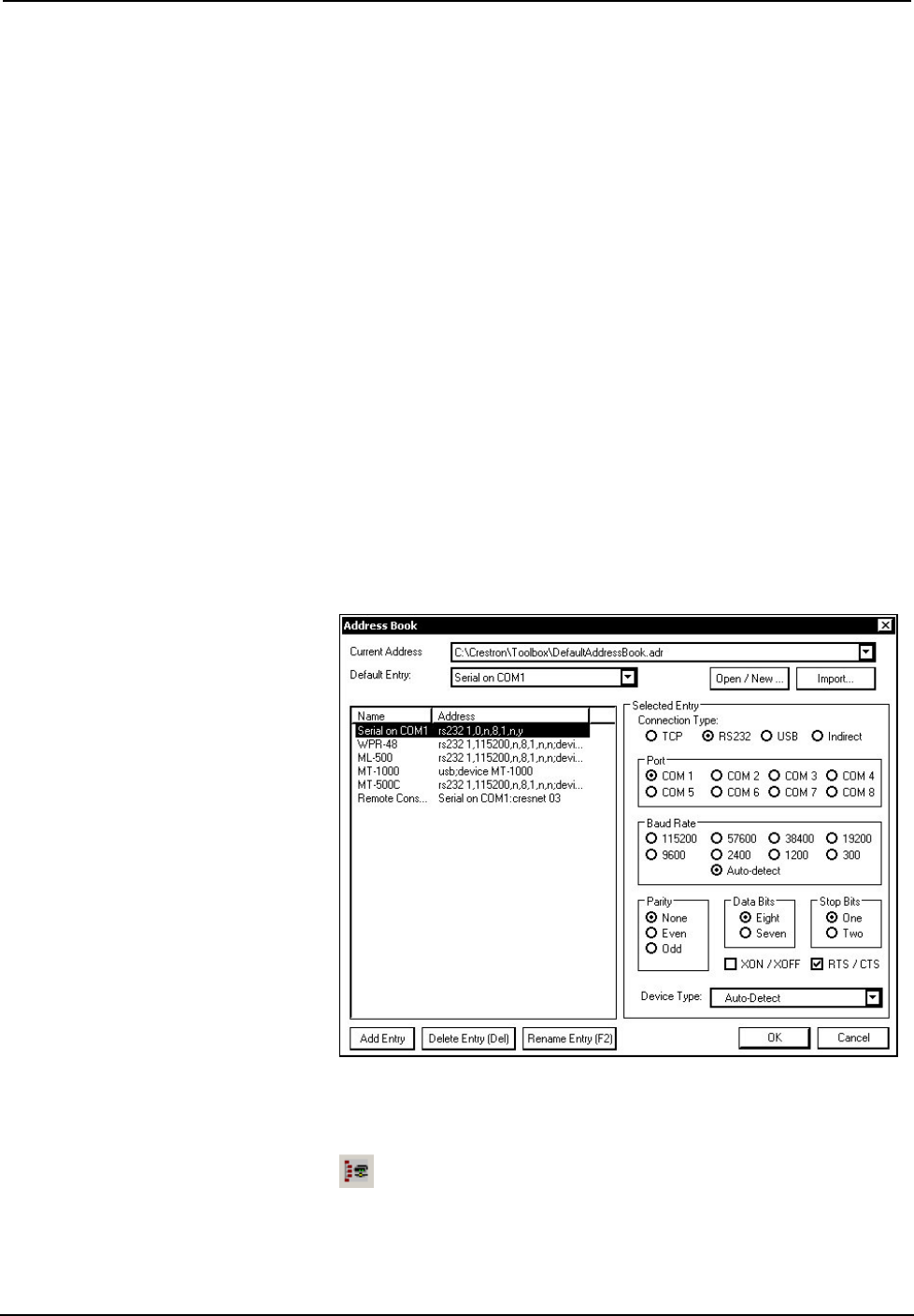
Crestron CLW-SW1/4RF, -SWS1/4RF, -SLVS1RF infiNET™ Switches
1. Ensure that all devices are connected to the control system and the control
system is connected via serial cable to the PC. The dimmer should also be
acquired on the C2N-MNETGW through the acquire procedure described
on page 8.
2. Open Crestron Toolbox and click Tools | Manage Address Book to display
a list of available addresses. Select a connection to a control system (if an
entry for one exists), or Serial on COM1 as the connection type. Serial on
COM1 is an address book entry for PC-to-control system communications
that is included with the default address book of Crestron Toolbox.
3. The PC communication settings specified here should match the protocol
that the control system expects. The usual settings are as follows:
• Port = COM 1 through COM 8. Select the correct COM port on the
PC.
• Baud rate = Auto-detect.
• Parity = None.
• Number of data bits = 8.
• Number of stop bits = 1.
• Hardware handshaking (RTS/CTS) enabled.
• Software handshaking (XON/XOFF) not enabled.
“Address Book” Window - Serial Setup
4. After setting the correct parameters, click OK to return to the Crestron
Toolbox main window.
5. Click Tools | Network Device Tree, or click the network device tree icon
to display the devices in the system. Select the entry for the control
system or Serial on COM1 from the drop down list at the bottom of the
window if it is not already selected. If communication is successful, the
network devices that are connected to the control system are displayed. If
Operations Guide - DOC. 6397 infiNET Switches: Crestron CLW-SW1/4RF, -SWS1/4RF, -SLVS1RF • 29