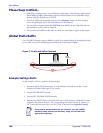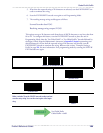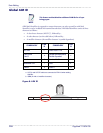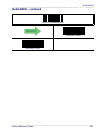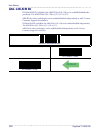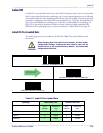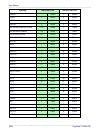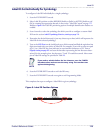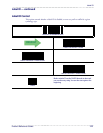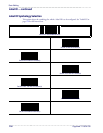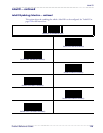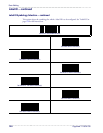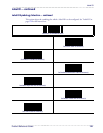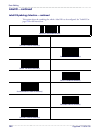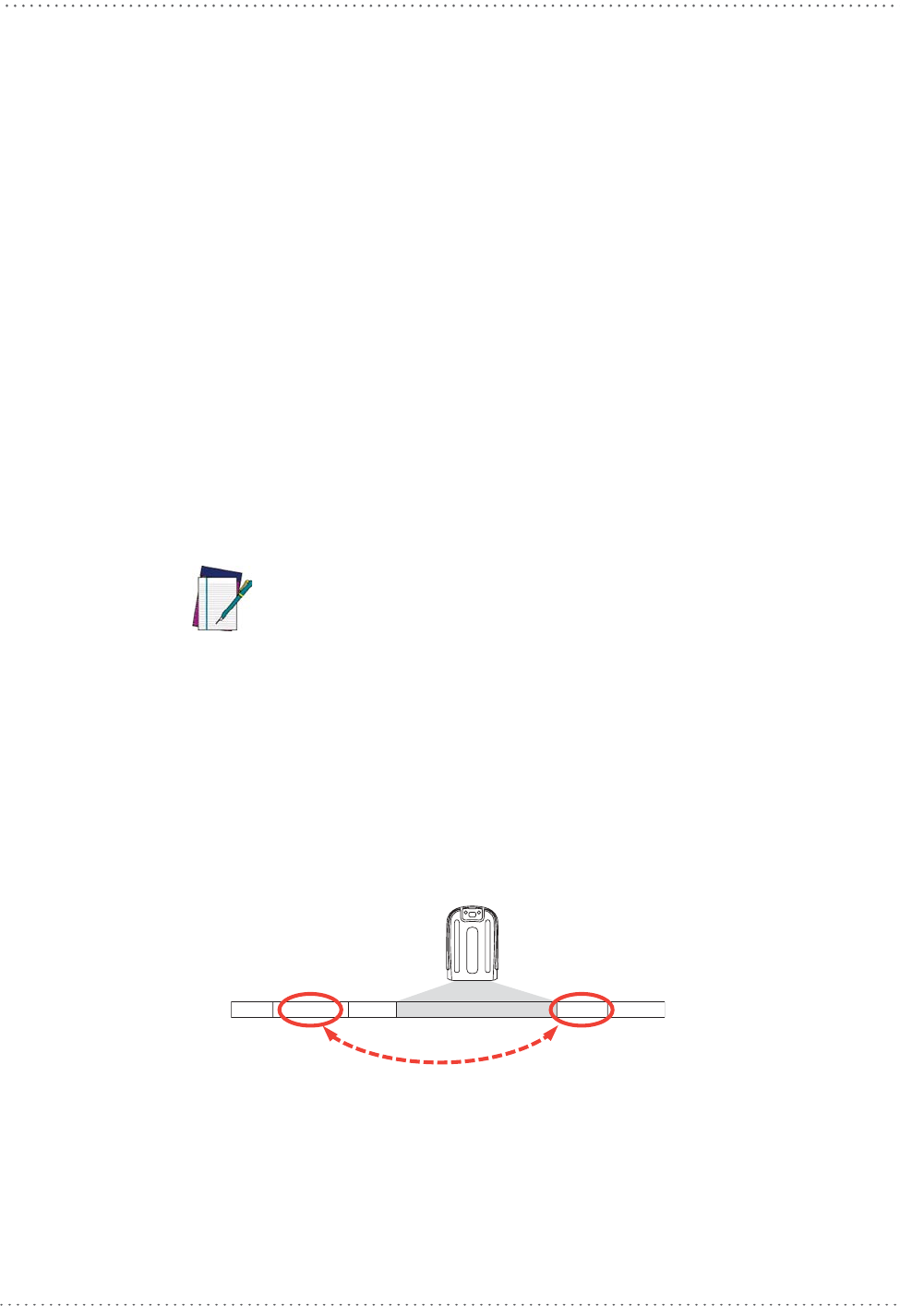
Label ID
Product Reference Guide 115
Label ID: Set Individually Per Symbology
To configure a Label ID individually for a single symbology:
1. Scan the ENTER/EXIT barcode.
2. Select Label ID position as either BEFORE (Enable as Prefix) or AFTER (Enable as suf-
fix) by scanning the appropriate barcode in the section "Label ID Control"on page 117.
Reference Figure 9 for Label ID positioning options if multiple identification features are
enabled.
3. Scan a barcode to select the symbology for which you wish to configure a custom Label
ID
from the section Label ID S
ymbology Selection, starting on page 118.
4. Determine the desired character(s) (you may choose up
to three) which will represent the
Label ID for the selected symbology.
5. Turn to the ASCII Chart on the inside back cover of this manual and find the equivalent hex
digits associated with your choice of Label ID. For example, if you wish to select an equal
sign (=) as a Label ID, the chart indicates its associated hex characters as 3D. Turn to
Keypad, starting on page 301 and scan the barcodes representing the hex characters deter-
mined. For the example given, the characters ‘3’ and ‘D’ would be scanned. More exam-
ples of Label ID settings are provided in Table 18.
NOTE
6. Scan the ENTER/EXIT barcode to exit Label ID entry.
7. Scan the ENTER/EXIT barcode once again to exit Programming Mode.
This completes the steps to configure a Label ID for a given symbology.
Figure 9. Label ID Position Options
OR
Prefix SuffixLabel ID Label IDBar Code DataAim ID
If you make a mistake before the last character, scan the CANCEL
barcode to abort and not save the entry string. You can then start
again at the beginning.