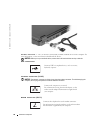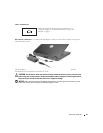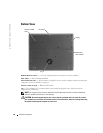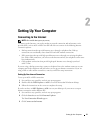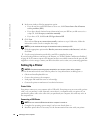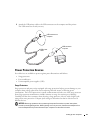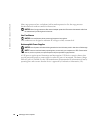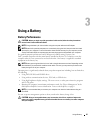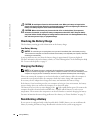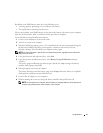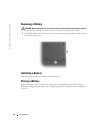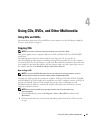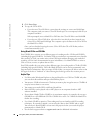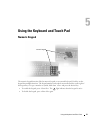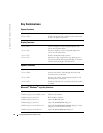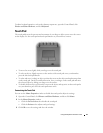26 Using a Battery
www.dell.com | support.dell.com
CAUTION: Do not dispose of batteries with household waste. When your battery no longer holds a
charge, call your local waste disposal or environmental agency for advice on disposing of a lithium-ion
battery. See "Battery Disposal" in the Product Information Guide.
CAUTION: Misuse of the battery may increase the risk of fire or chemical burn. Do not puncture,
incinerate, disassemble, or expose the battery to temperatures above 65°C (149°F). Keep the battery
away from children. Handle damaged or leaking batteries with extreme care. Damaged batteries may
leak and cause personal injury or equipment damage.
Checking the Battery Charge
The low-battery warning provides information on the battery charge.
Low-Battery Warning
NOTICE: To avoid losing or corrupting data, save your work immediately after a low-battery warning.
Then connect the computer to an electrical outlet. If the battery runs completely out of power, hibernate
mode begins automatically.
A pop-up window warns you when the battery charge is approximately 90 percent depleted.
For more information about low-battery alarms, see "Power Management" in the
Dell Inspiron Help
file. To access the help file, see page 9.
Charging the Battery
NOTE: The AC adapter charges a completely discharged battery in approximately 3 hours with the
computer turned off. Charge time is longer with the computer turned on. You can leave the battery in the
computer as long as you like. The battery’s internal circuitry prevents the battery from overcharging.
When you connect the computer to an electrical outlet or install a battery while the computer is
connected to an electrical outlet, the computer checks the battery charge and temperature.
If necessary, the AC adapter then charges the battery and maintains the battery charge.
If the battery is hot from being used in your computer or being in a hot environment, the battery
may not charge when you connect the computer to an electrical outlet.
The battery may be too hot to start charging if the light rapidly flashes green. Disconnect the
computer from the electrical outlet and allow the computer and the battery to cool to room
temperature. Then connect the computer to an electrical outlet to continue charging the battery.
For more information about resolving problems with a battery, see "Power Problems" on page 53.
Recalibrating a Battery
If your system is configured with a nickel-metal hydride (NiMH) battery, you can recalibrate the
battery by running the Battery Gauge Recalibration software in the system setup program.