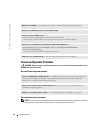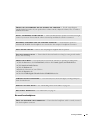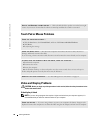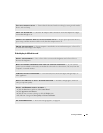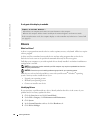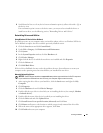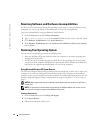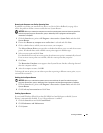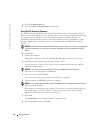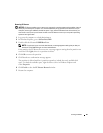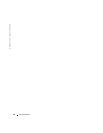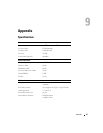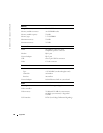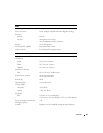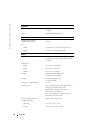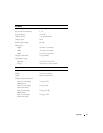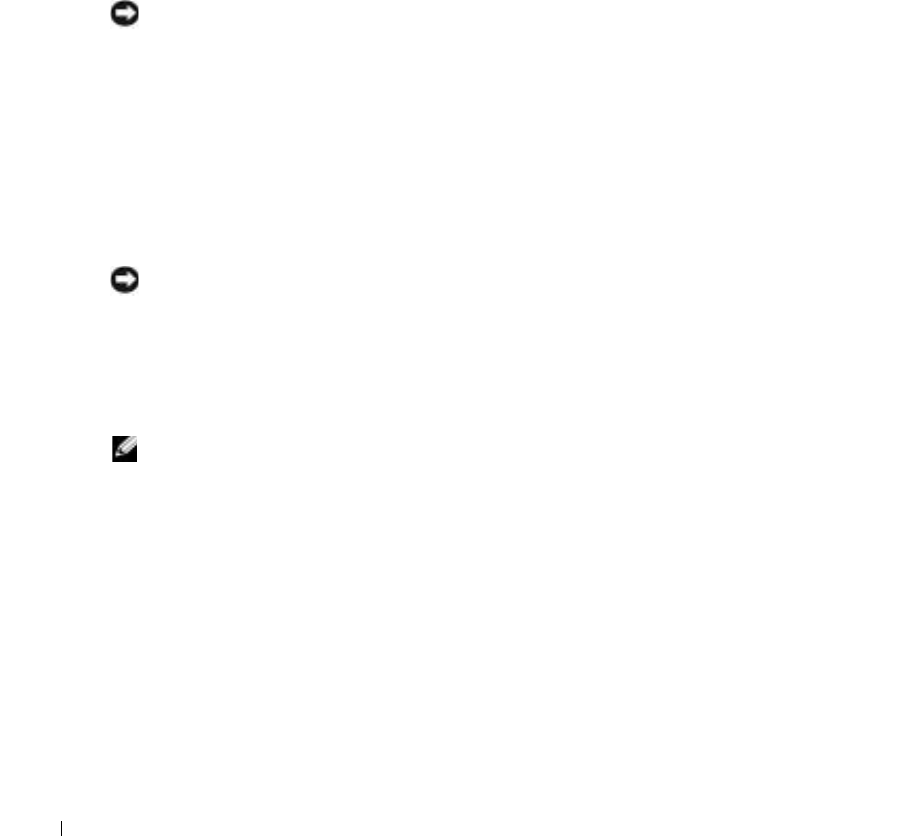
64 Solving Problems
www.dell.com | support.dell.com
4
Click the
System Restore
tab.
5
Ensure that
Turn off System Restore
is unchecked.
Using Dell PC Restore by Symantec
Use Dell PC Restore by Symantec only as the last method to restore your operating system. PC
Restore restores your hard drive to the operating state it was in when you purchased the computer.
Any programs or files added since you received your computer
—
including data files—are
permanently deleted from the hard drive. Data files include documents, spreadsheets, e-mail
messages, digital photos, music files, and so on. If possible, back up all data before using PC
Restore.
NOTICE: Using PC Restore permanently deletes all data on the hard drive and removes any applications
or drivers installed after you received your computer. If possible, back up the data before using PC
Restore.
To use PC Restore:
1
Turn on the computer.
During the boot process, a blue bar with
www.dell.com
appears at the top of the screen.
2
Immediately upon seeing the blue bar, press <Ctrl><F11>.
If you do not press <Ctrl><F11> in time, let the computer finish restarting, and then
restart the computer again.
NOTICE: If you do not want to proceed with PC Restore, click Reboot in the following step.
3
On the next screen that appears, click
Restore
.
4
On the next screen, click
Confirm
.
The restore process takes approximately 6–10 minutes to complete.
5
When prompted, click
Finish
to reboot the computer.
NOTE: Do not manually shut down the computer. Click Finish and let the computer completely reboot.
6
When prompted, click
Yes
.
The computer restarts. Because the computer is restored to its original operating state, the
screens that appear, such as the End User License Agreement, are the same ones that
appeared the first time the computer was turned on.
7
Click
Next
.
The
System Restore
screen appears and the computer restarts.
8
After the computer restarts, click
OK
.