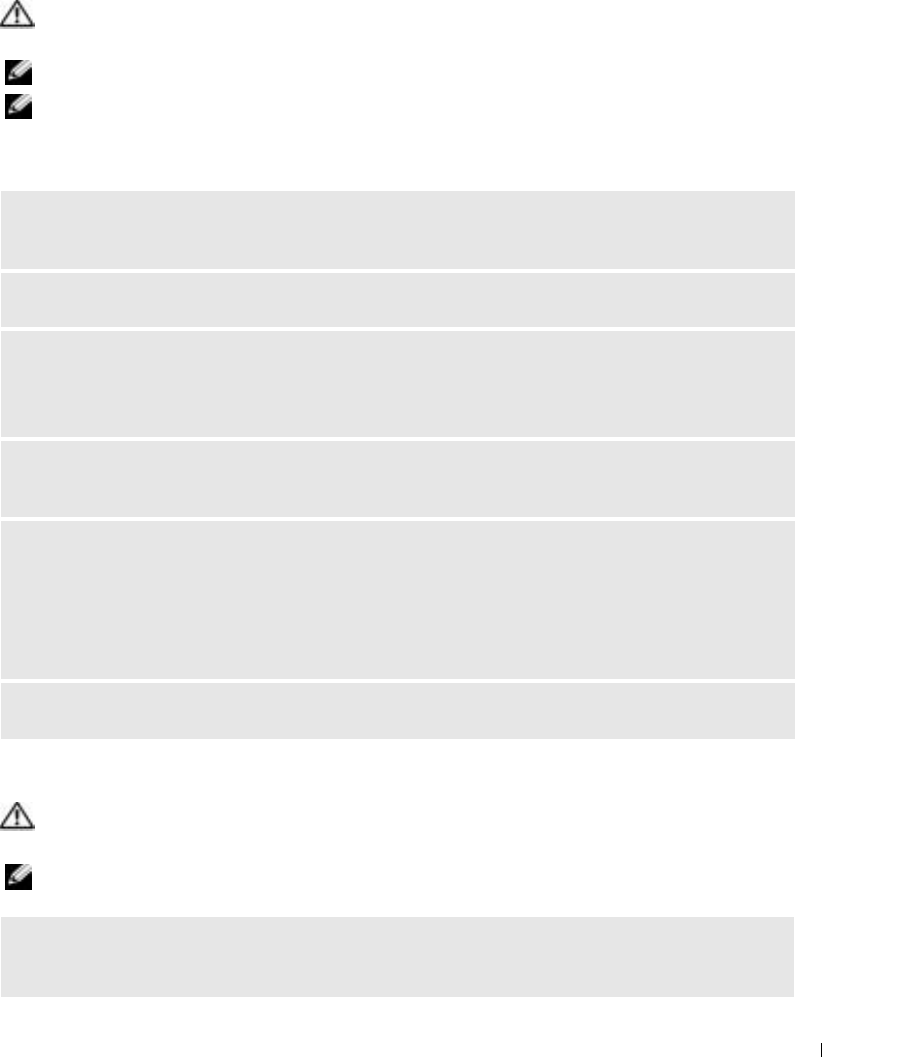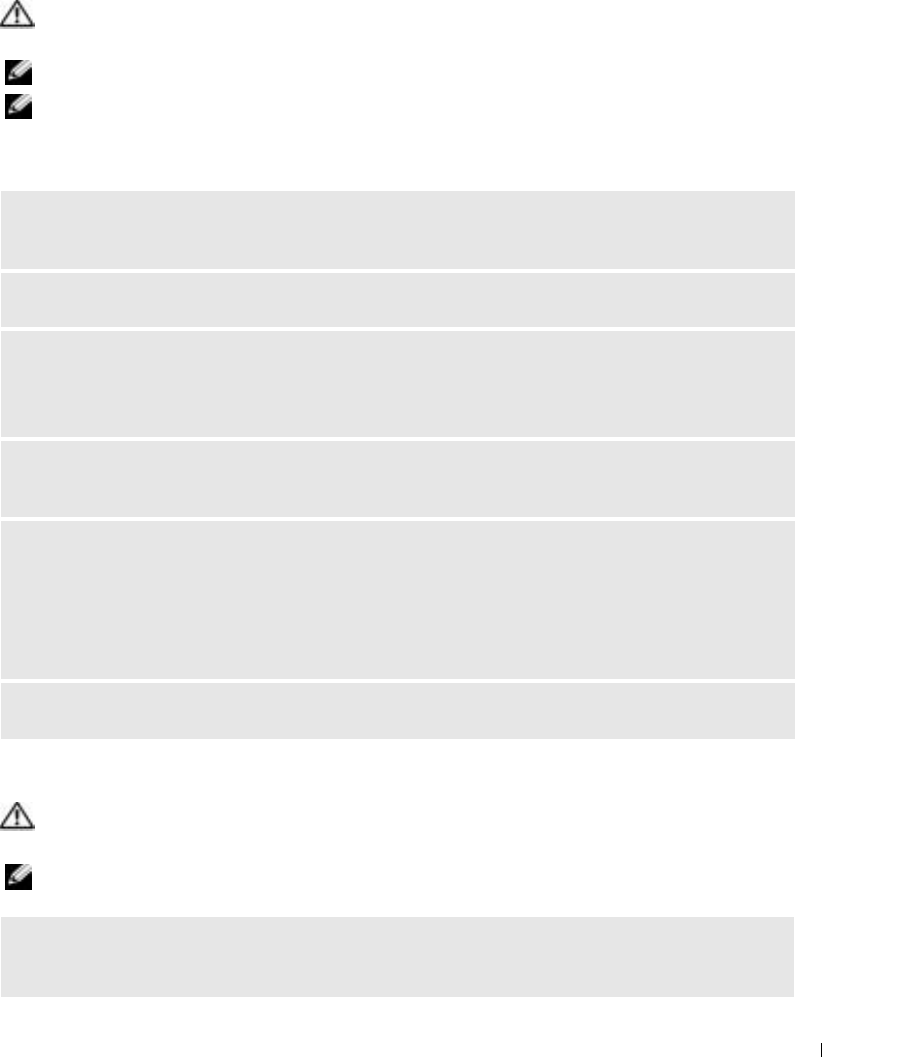
Solving Problems 55
Printer Problems
CAUTION: Before you begin any of the procedures in this section, follow the safety instructions in the
Product Information Guide.
NOTE: If you need technical assistance for your printer, contact the printer’s manufacturer.
NOTE: If you need technical assistance for your Dell printer, contact Dell (see page 92). Use the code
available on the Service Tag located on your printer to direct your call when contacting
technical support.
Scanner Problems
CAUTION: Before you begin any of the procedures in this section, follow the safety instructions in the
Product Information Guide.
NOTE: If you need technical assistance for your scanner, contact the scanner’s manufacturer.
CHECK THE PRINTER DOCUMENTATION — See the printer documentation for setup and
troubleshooting information.
ENSURE THAT THE PRINTER IS TURNED ON
CHECK THE PRINTER CABLE CONNECTIONS —
• See the printer documentation for cable connection information.
• Ensure that the printer cables are securely connected to the printer and the computer (see page 22).
TEST THE ELECTRICAL OUTLET — Ensure that the electrical outlet is working by testing it with another
device, such as a lamp.
VERIFY THAT THE PRINTER IS RECOGNIZED BY WINDOWS —
1
Click the
Start
button, click
Control Panel
, and then click
Printers and Other Hardware
.
2
Click
View installed printers or fax printers
.
If the printer is listed, right-click the printer icon.
3
Click
Properties
and click the
Ports
tab. Ensure that the
Print to the following port(s):
setting is
USB
.
REINSTALL THE PRINTER DRIVER — See the printer documentation for instructions.
CHECK THE SCANNER DOCUMENTATION — See the scanner documentation for setup and
troubleshooting information.