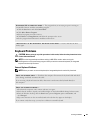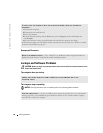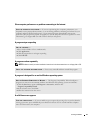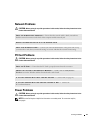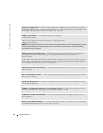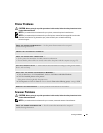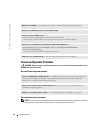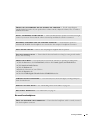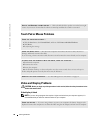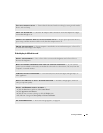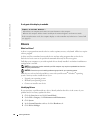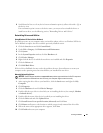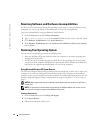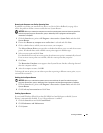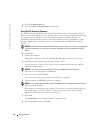Solving Problems 57
No sound from headphones
ENSURE THAT THE SUBWOOFER AND THE SPEAKERS ARE TURNED ON — See the setup diagram
supplied with the speakers. If your speakers have volume controls, adjust the volume, bass, or treble to
eliminate distortion.
ADJUST THE WINDOWS VOLUME CONTROL — Click or double-click the speaker icon in the lower-right
corner of your screen. Ensure that the volume is turned up and that the sound is not muted.
DISCONNECT HEADPHONES FROM THE HEADPHONE CONNECTOR — Sound from the speakers is
automatically disabled when headphones are connected to the computer’s headphone connector.
VERIFY SPEAKER CABLING — Refer to the setup diagram supplied with the speakers.
TEST THE ELECTRICAL OUTLET — Ensure that the electrical outlet is working by testing it with another
device, such as a lamp.
ENABLE DIGITAL MODE — Your speakers do not work if the CD drive is operating in analog mode.
1
Click the
Start
button, click
Control
Panel
, and then click
Sounds, Speech, and Audio Devices
.
2
Click
Sounds and Audio Devices
.
3
Click the
Hardware
tab.
4
Double-click the name of your CD drive.
5
Click the
Properties
tab.
6
Check the
Enable digital CD audio for this CD-ROM device
box.
ELIMINATE POSSIBLE INTERFERENCE — Turn off nearby fans, fluorescent lights, or halogen lamps to
check for interference.
REINSTALL THE AUDIO DRIVER — See "Reinstalling Drivers and Utilities" on page 61.
RUN THE DELL DIAGNOSTICS — For instructions, see page 43.
CHECK THE HEADPHONE CABLE CONNECTION — Ensure that the headphone cable is securely inserted
into the headphone connector.