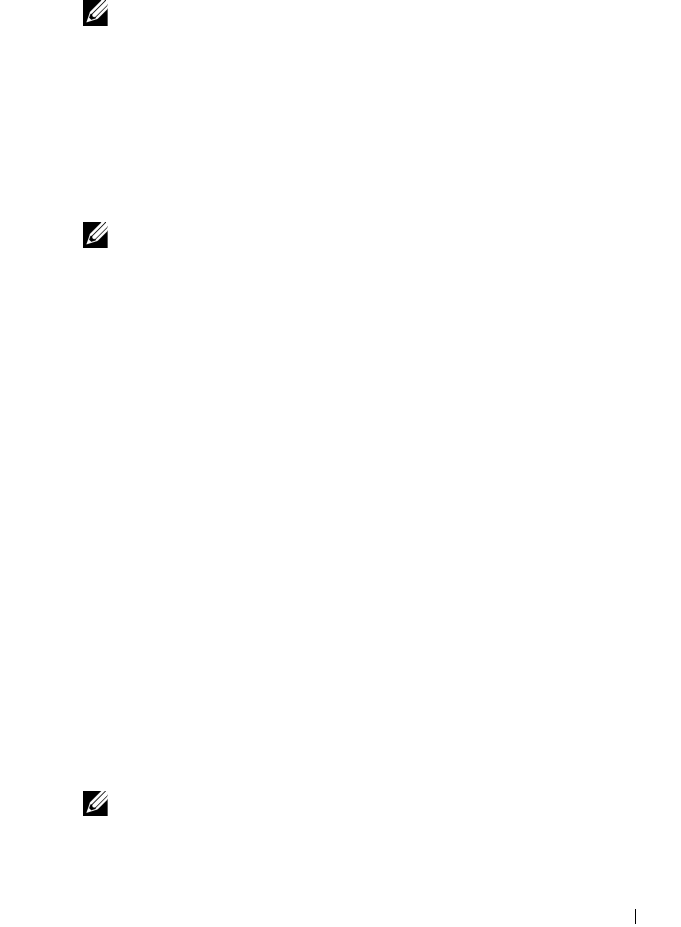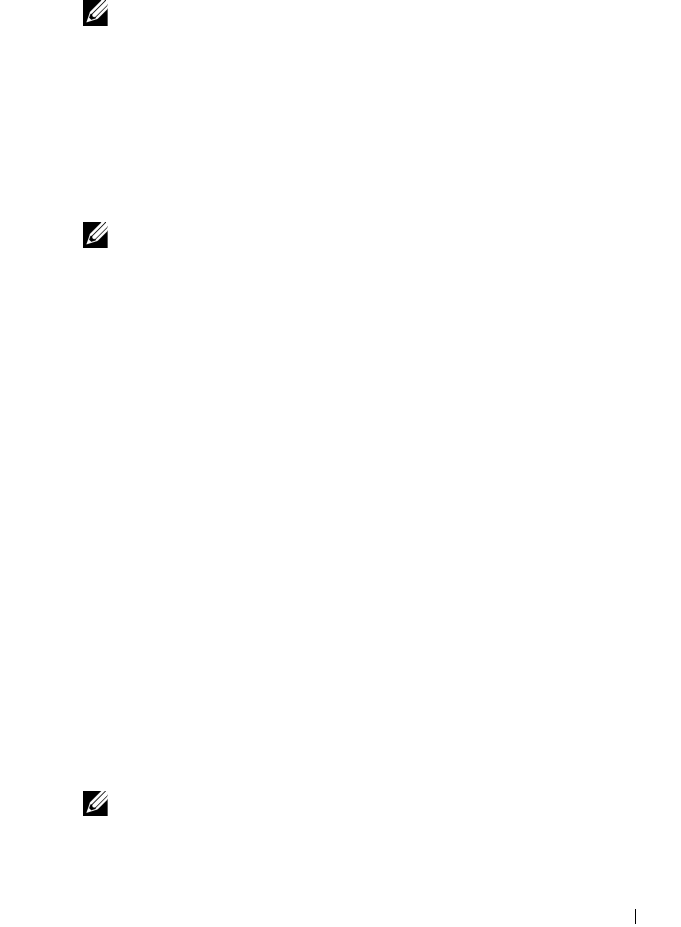
Scanning 271
2
Double-click
Public
.
3
Create a folder (Example of folder name,
MyShare
).
NOTE: Note down the folder name as you need to use this name in the next
setting procedure.
4
Open
System Preferences
, and then click
Sharing
.
5
Check the
File Sharing
check box and the
Windows Sharing
check box.
For Mac OS X 10.5/10.6:
1
Create a folder in the desired directory on your computer (Example of
folder name,
MyShare
).
NOTE: Note down the folder name as you need to use this name in the next
setting procedure.
2
Select the created folder, and then select
Get Info
from the
File
menu.
3
Check the
Shared folder
check box, and then close the window.
4
Open
System Preferences
, and then click
Sharing
.
5
Check the
File Sharing
check box, and then click
Options
.
6
Check the
Share Files and folders using SMB
check box and your account
name.
7
Click
Done
.
When Using FTP
For a destination to store the document, contact your system administrator.
Configuring the Printer Settings
You can configure the printer settings to use the Scan to Server/Computer
feature with the Dell Printer Configuration Web Tool or Address Book Editor.
From the Dell Printer Configuration Web Tool
1
Open a web browser.
2
Type in the IP address of the printer in the address bar.
NOTE: For details on how to check the IP address of the printer, see "Verifying
the IP Settings" on page 56.
3
Click
Go
.