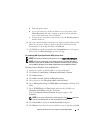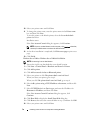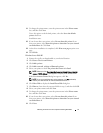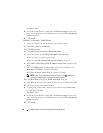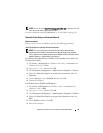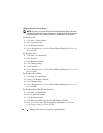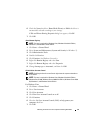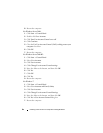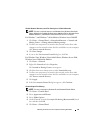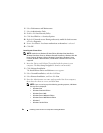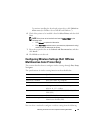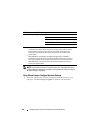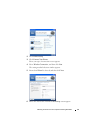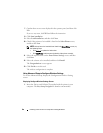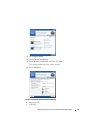Installing Printer Drivers on Computers Running Windows 83
Enable Network Discovery and File Sharing for all Public Networks
NOTE: This step is required when you use Windows Vista, Windows Vista 64-bit
Edition, Windows Server 2008, Windows Server 2008 64-bit Edition, Windows Server
2008 R2, Windows 7, and Windows 7 64-bit Edition for the server computer.
For Windows 7, and Windows 7 64-bit Edition, Windows Server 2008 R2
1
Click
Start
Control Panel
Network and Internet
Network and
Sharing Center
Change advanced sharing settings
.
2
To allow your computer to be found on the network, and to allow other
computers on the network to share the files and folders on your computer,
click
Turn on network discovery
.
3
Click
Save changes
.
4
If you see the
User Account Control
dialog box, click
Yes
.
For Windows Vista, Windows Vista 64-bit Edition, Windows Server 2008,
Windows Server 2008 64-bit Edition:
1
Click
Start
Network
.
2
Right-click
Network
and select
Properties
.
The
Network an Sharing Center
screen appears.
3
Click the down arrow button next to either
Network
discovery
.
4
To allow your computer to be found on the network, and to allow other
computers on the network to share the files and folders on your computer,
click
Turn on network discovery
.
5
Click
Apply
.
6
If the
User Account Control
dialog box appears, click
Continue
.
Disable Simple File Sharing
NOTE: This step is required for Windows XP, and Windows XP 64-bit Edition.
1
Click
Start
Control Panel
.
2
Select
Appearance and Themes
.
3
Select
Folder Options
.
4
On the
View
tab, clear the
Use simple file sharing (Recommended)
check
box, and then click
OK
.
5
Click
Start
Control Panel
.