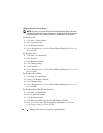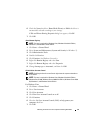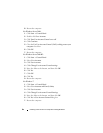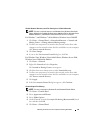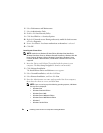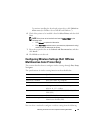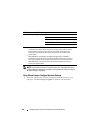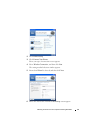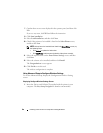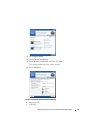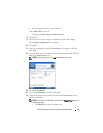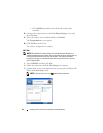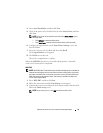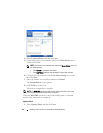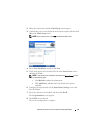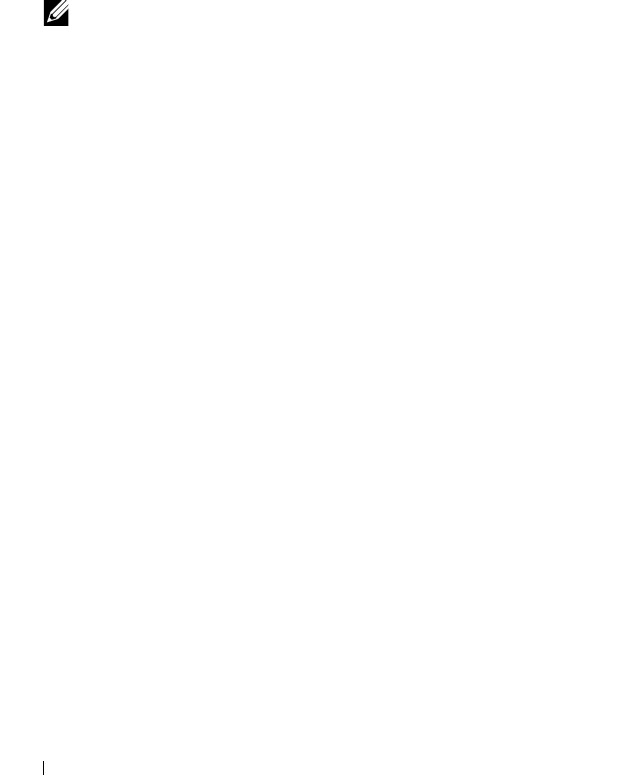
88 Installing Printer Drivers on Computers Running Windows
7
Confirm there are no errors displayed in the operator panel, and then click
NO
.
If you see any errors, click
YES
and follow the instruction.
8
Click
Start installation
.
9
Select
Local Installation
, and then click
Next
.
10
Check if the printer to be installed is listed in the
Select Printer
screen,
and then click
Next
.
NOTE: If the printer to be installed is not listed in the Select Printer screen, try
the following steps:
• Click Refresh to update the information.
• Click Add Printer, and then enter the details of the printer manually.
11
Select the required items on the
Enter Printer Settings
screen, and then
click
Next
.
12
Select the software to be installed, and then click
Install
.
The
Congratulations!
screen appears.
13
Click
Finish
to exit this tool.
The wireless configuration is complete.
Using Advanced Setup to Configure Wireless Settings
To use the Advanced Setup, display the Configuration Wireless Setting
screen.
Displaying Configure Wireless Settings Screen
1
Insert the
Drivers and Utilities
CD provided with the printer in your
computer. The
Easy Setup Navigator
file launches automatically.