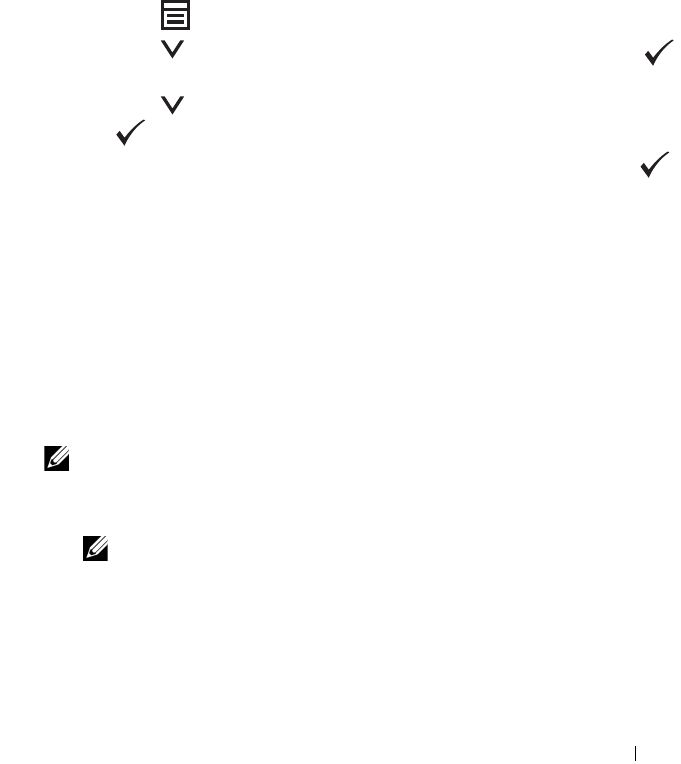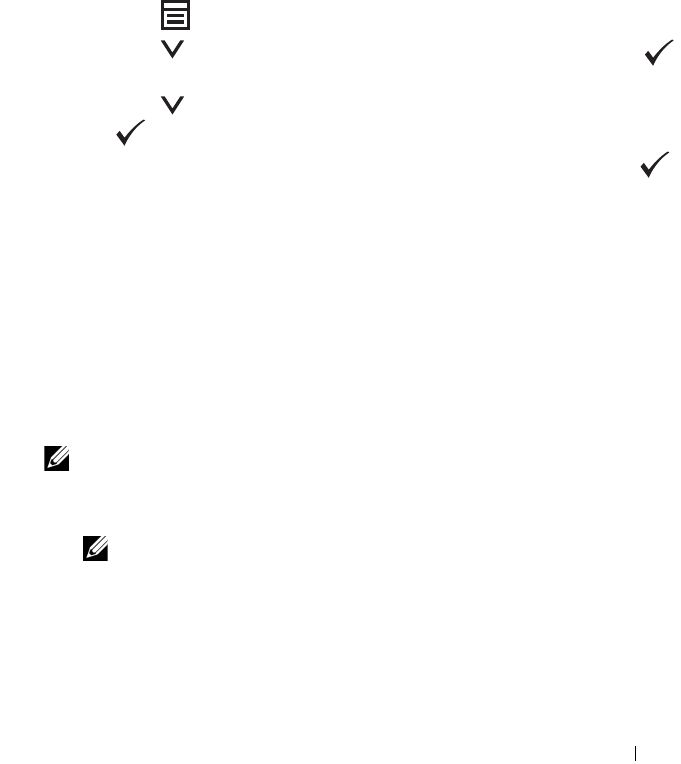
Setting the IP Address 57
3
Type ping
xx.xx.xx.xx
(where
xx.xx.xx.xx
is the IP address of
your printer).
4
Reply from the IP address denotes printer is active on the network.
Printing and Checking the Printer Settings Page
Print the printer settings page and check your printer's IP address.
The Operator Panel
1
Press the
(Menu)
button.
2
Press the button until
System
is highlighted, and then press the
button.
3
Press the button until
Report/List
is highlighted, and then press
the button.
4
Ensure that
System Settings
is highlighted, and then press the
button.
The system settings page is printed.
5
Confirm the IP address next to
IP Address
under
Wired Network
on the
printer settings page. If the IP address is
0.0.0.0
, wait for a few minutes
to resolve the IP address automatically, and then print the system settings
page again.
If the IP address is not resolved automatically, see "Assigning an IP Address
(for IPv4 Mode)" on page 53.
The Tool Box
NOTE:
1
Click
Start
All Programs
Dell Printers
Dell 1355 Multifunction
Color Printer
Tool Box
.
NOTE: The Select Printer dialog box opens in this step, when multiple printer drivers
are installed on your computer. In this case, click the name of Dell 1355 Multifunction
Color Printer listed in Printer Name, and then click OK.
The
Tool Box
opens.
2
Click the
Printer Settings Report
tab.
3
Select
Reports
from the list at the left side of the page.