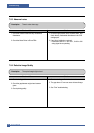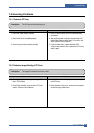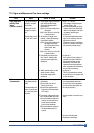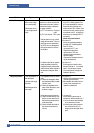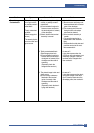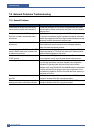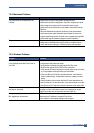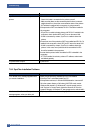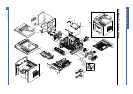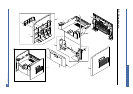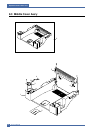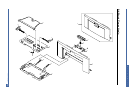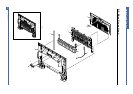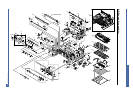Service Manual
Troubleshooting
7-30
Problem Solution
SyncThru is unable to automatically detect
printers.
The printer does not print.
1.Check LAN cable is connected to the printers.
•Check LAN cable is connected to the printers yourself.
•Make sure that there are the connected printers shown in network
neighborhood.If not, check the communication status of the printers.
•If IP address is assigned to the computers, try ping command.
2.If the protocols of NPC are disabled, DLC/LLC should be installed in
the computers.
•If SyncThru is unable to detect printers with DLC/LLC installed in the
computers, check whether NPC and PC are on the same LAN.
•If LAN is connected by routers, SyncThru is unable to detect the
printers.
3.If more than one of the protocols of NPC are enabled and DLC/LLC is
installed in the computers, check NPC and PC are on the same LAN.
•If LAN is connected by routers, SyncThru is unable to detect the
printers. In this case, one of protocols which are enabled in NPC
should be Installed in the computers.
4.In case that the protocol which is enabled in NPC is installed in the
computers:
•If TCP/IP installed, check entry values of IP address, subnet mask
and default gateway.
Try Add a Port.
7.8.4 SyncThru Installation Problems
Problem Solution
”File Transfer Error” message appears when
you execute Installation.
message appears, when you add a port.
1.Make sure the previously installed SyncThru is uninstalled.
2.If the SyncThru is uninstalled,restart your PC.
3.If the problem continues, In Windows 95/98,delete the “sammon.dll”
file in the system directory of Windows in MS-DOS mode, restart
Windows and reinstall it. In Windows NT, stop the spooler service
with’ Services ’in Control Panel, delete the “sammon.dll” file in the
system32 directory of Windows NT, start spooler service and reinstall it.
‘Unable to add the Port list of Dell ports’ Verify that your PC restarts after installing SyncThru.