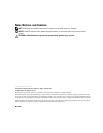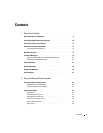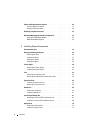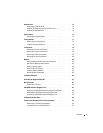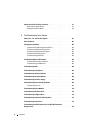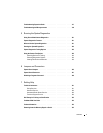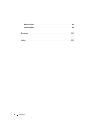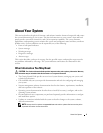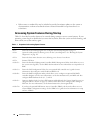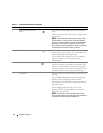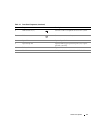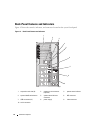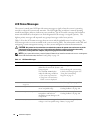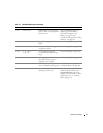10 About Your System
• Release notes or readme files may be included to provide last-minute updates to the system or
documentation or advanced technical reference material intended for experienced users or
technicians.
Accessing System Features During Startup
Table 1-1 describes keystrokes that may be entered during startup to access system features. If your
operating system begins to load before you enter the keystroke, allow the system to finish booting, and
then restart your system and try again.
Table 1-1. Keystrokes for Accessing System Features
Keystroke Description
<F2> Enters the System Setup program. See "Using the System Setup Program" on page 33.
<F10> Opens the utility partition, allowing you to run the system diagnostics. See "Running the System
Diagnostics" on page 122.
<F11> Enters the boot menu selection screen, allowing you to choose a boot device.
<F12> Initiates PXE boot.
<Ctrl+E> Enters the Baseboard Management Controller (BMC) Management Utility, which allows access to
the system event log (SEL). See the BMC documentation for more information on setup and use of
BMC.
<Ctrl+C> Enters the SAS Configuration Utility. See your optional SAS controller user’s guide for more
information. Also configures 0 and 1 hardware RAID levels.
<Ctrl+R> Enters the RAID configuration utility, which allows you to configure an optional SAS RAID
controller daughter card. For more information, see the documentation for your RAID card. Also
configures RAID hardware levels 0, 1, 5, and 10.
<Ctrl+S> Option is displayed only if you have PXE support enabled through the System Setup Program (see
"Integrated Devices Screen" on page 38). This keystroke allows you to configure NIC settings for
PXE boot. For more information, see the documentation for your integrated NIC.
<Ctrl+D> If you have the optional Dell Remote Access Controller (DRAC), this keystroke allows access to
selected DRAC configuration settings. See the DRAC user’s guide for more information on setup
and use of DRAC.