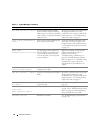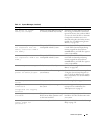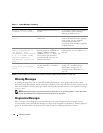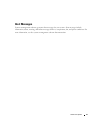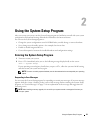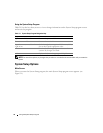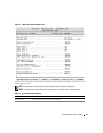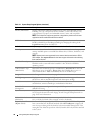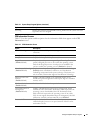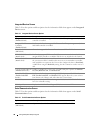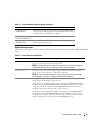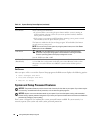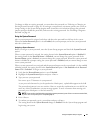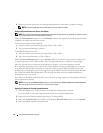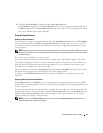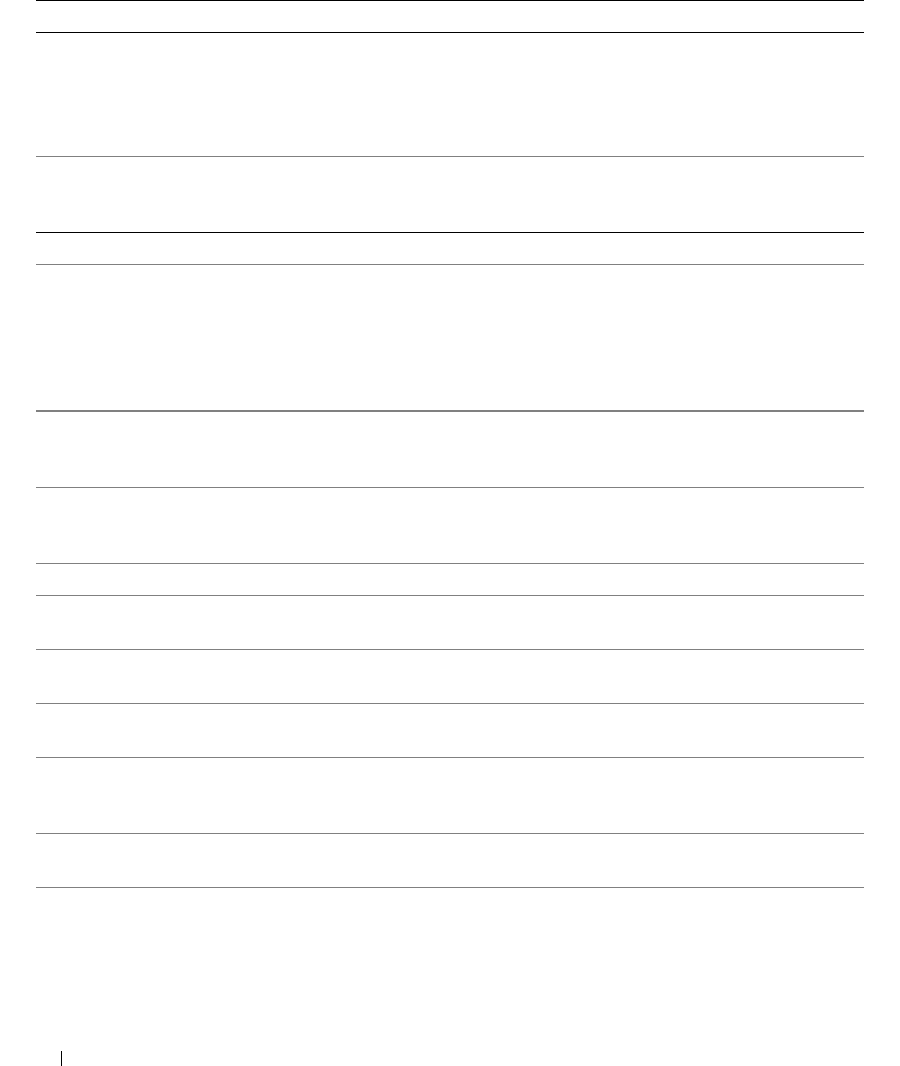
36 Using the System Setup Program
Memory Information Displays information related to installed system, video, and redundant memory,
including size, type, and speed of memory modules, system video memory size,
system memory test option, and redundant memory status, and snoop filter.
NOTE: The Snoop Filter option may optimize or degrade the performance of some
applications when enabled. Disabled is the default.
CPU Information Displays information related to microprocessors (speed, cache size, and so on).
Enable or disable Hyper-Threading technology by changing the setting of the
Logical Processor option. See Table 2-3.
SATA Port X Displays type and capacity of SATA drive attached to Port X on the system board.
Boot Sequence Determines the order in which the system searches for boot devices during system
startup. Available options can include the diskette drive, CD drive, hard drives, and
network.
NOTE: System boot is not supported from an external device attached to a SAS or
SCSI adapter. See support.dell.com for the latest support information about booting
from external devices.
Hard-Disk Drive Sequence
Specifies the order in which hard-disk drives are configured in the system. The first
hard drive in the system will be the bootable C: drive in DOS or DOS-like
operating systems.
USB Flash Drive Type
(
Auto
default)
Determines the emulation type for a USB flash drive. Hard disk allows the USB
flash drive to act as a hard drive. Floppy allows the USB flash drive to act as a
removal diskette drive. Auto automatically chooses an emulation type.
Integrated Devices See "Integrated Devices Screen" on page 38.
PCI IRQ Assignment Displays a screen to change the IRQ assigned to each of the integrated devices on
the PCI bus, and any installed expansion cards that require an IRQ.
Serial Communication Displays a screen to configure serial communication, external serial connector, fail-
safe baud rate, remote terminal type, and redirection after boot.
Embedded Server
Management
Displays a screen to configure the front-panel LCD options and to set a user-
defined LCD string.
System Security Displays a screen to configure the system password and setup password features.
See "Using the System Password" on page 41 and "Using the Setup Password" on
page 43 for more information.
Keyboard NumLock
(
On
default)
Determines whether your system starts up with the NumLock mode activated on
101- or 102-key keyboards (does not apply to 84-key keyboards).
Report Keyboard Errors
(
Report
default)
Enables or disables reporting of keyboard errors during the POST. Select Report for
host systems that have keyboards attached. Select Do Not Report to suppress all
error messages relating to the keyboard or keyboard controller during POST. This
setting does not affect the operation of the keyboard itself if a keyboard is attached
to the system.
Table 2-2. System Setup Program Options (continued)
Option Description