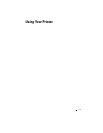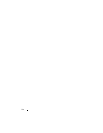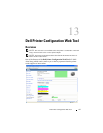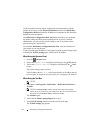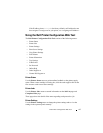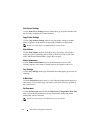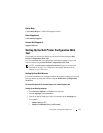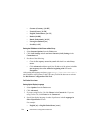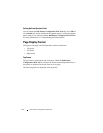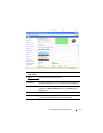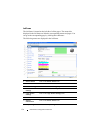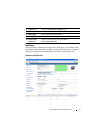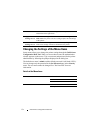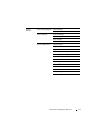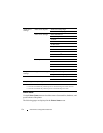Dell Printer Configuration Web Tool 147
•
Italian
[
it
]
•
Spanish
[
es
]
•
German
[
de
]
•
French
[
fr
]
•
Dutch
[
nl
]
•
Norwegian
[
no
]
•
Swedish
[
sv
]
•
Danish
[
da
]
Setting the IP Address of the Printer to Non-Proxy
1
Select
Options
from the
Tools
menu
2
Click
Advanced
tab.
3
Click
Network
on the
Options
dialog box.
4
Click
Connection
Settings
.
5
If you are using Firefox 2.0, do one of the following:
• Select the
Direct connection to the Internet
check box.
• Select the
Auto-detect proxy settings for this network
check box.
• Select the
Manual proxy configuration
check box, and then enter the
IP address of the printer in the
No Proxy
for
edit box.
• Select the
Automatic proxy configuration URL
check box.
If you are using Firefox 3.0, do one of the following:
• Select the
No Proxy
check box, if you do not want to use a proxy.
• Select the
Auto-detect proxy settings for this network
check box.
• Select the
Manual proxy configuration
check box, and then enter a
hostname and a port number if you have a list of one or more proxy
servers. If you have an IP address that does not use a proxy, enter the IP
address of the printer in the
No Proxy for
edit
box.
• Select the
Automatic proxy configuration URL
check box.
After setting the language and proxy, type <http://nnn.nnn.nnn.nnn/>
(the IP address of the printer) in the URL entry field of the browser to activate
the Dell Printer Configuration Web Tool.