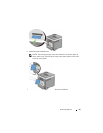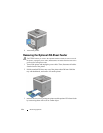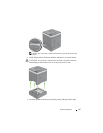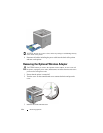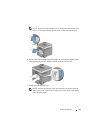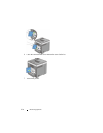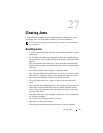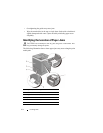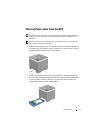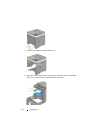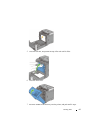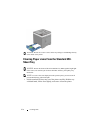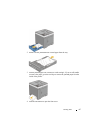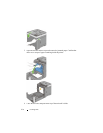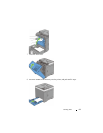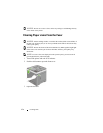Clearing Jams 413
FILE LOCATION: C:\Users\fxstdpc-
admin\Desktop\0630_UG??\Mioga_SFP_UG_FM\Mioga_SFP_UG_FM\section27.fm
DELL CONFIDENTIAL – PRELIMINARY 9/13/10 - FOR PROOF ONLY
Clearing Paper Jams From the SSF
NOTICE: Protect the drums of the Print Head Device (PHD) against bright light.
If the front cover remains open for more than three minutes, print quality may
deteriorate.
NOTE: To resolve the error displayed on the operator panel, you must clear all
print media from the print media path.
1
Pull the jammed paper out of the single sheet feeder. If no jammed paper can
be found or you are unable to remove the paper, go to the next step to remove
the jammed paper from the inside of the printer.
2
Remove the standard 250-sheet tray from the printer, and then pull out the
jammed paper remaining inside the printer. If no jammed paper can be found
or you are unable to remove the paper, go to the next step to remove the
jammed paper from the inside of the printer.