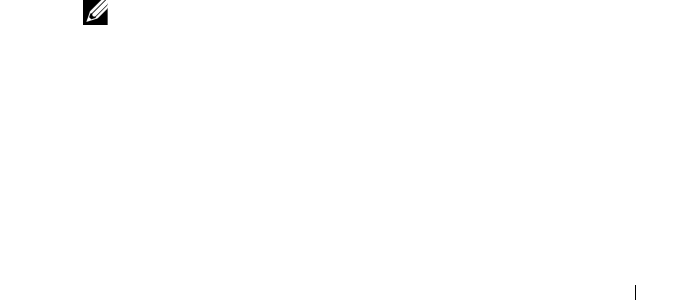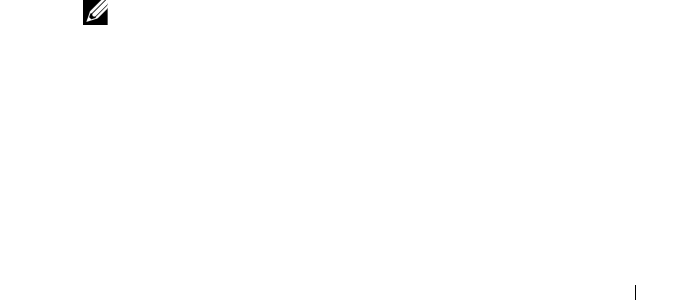
Installing Optional Accessories 71
g
Click
Close
in the dialog box after confirming the connection is a
success.
For Windows Server 2008:
a
Open
Control Panel
.
b
Select
Network and Sharing Center
.
c
Select
Connect to a network
.
d
Select the setting you send to the printer from the network items listed in
Connect to a network
.
e
Select
Connect Anyway
in the warning dialog box indicating you are
entering an unsecured area.
f
Click
Close
in the dialog box after confirming the connection is a
success.
For Windows Server 2008 R2 and Windows 7:
a
Open
Control Panel
.
b
Select
Network and Internet
.
c
Select
Network and Sharing Center
.
d
Select
Connect to a network
.
e
Select the setting you send to the printer from the network items listed in
the available network list, and click
Connect
.
f
Enter the
Security key
and click
OK
, if necessary.
For Fixed IP networks:
1
Setting up your computer for wireless connectivity:
NOTE: If your computer provides a wireless adapter tool, change the
wireless settings using this tool. Or you can change the wireless settings using
the tool provided with the operating system. See the instructions below.
For Windows XP and Windows Server 2003:
a
Select
Network Connections
from Control Panel.
b
Right-click
Wireless Network Connection
and select
Properties
.
c
Select the
Wireless Networks
tab.