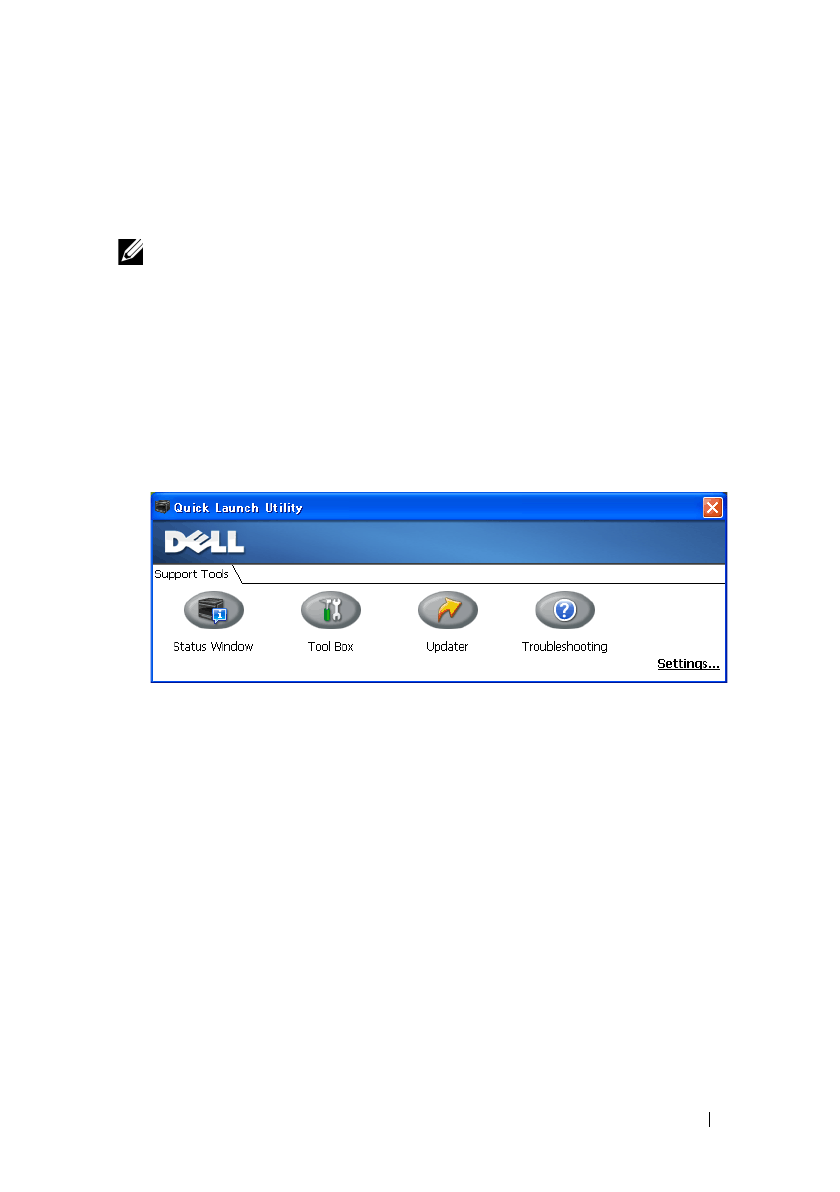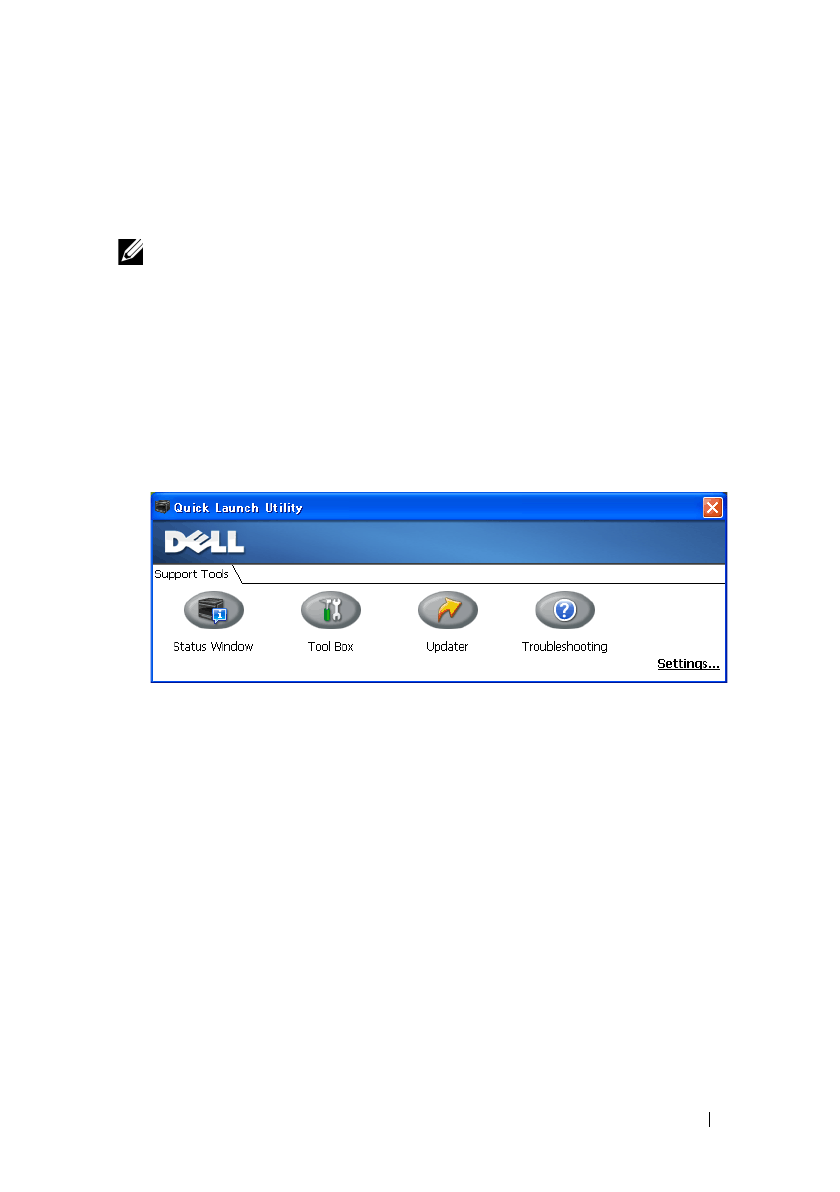
Understanding Your Printer Software 331
FILE LOCATION: C:\Users\fxstdpc-
admin\Desktop\0630_UG??\Mioga_SFP_UG_FM\Mioga_SFP_UG_FM\section20.fm
DELL CONFIDENTIAL – PRELIMINARY 9/13/10 - FOR PROOF ONLY
Printer Settings Utility
You can open the Status Window, Tool Box, Updater, and Troubleshooting
using the Quick Launch Utility window.
NOTE: Quick Launch Utility is only supported on Windows.
To use the Quick Launch Utility, select to install the Quick Launch Utility
when you install the Dell software.
For information about installing the software, see "Setting Up for Shared
Printing."
To open the Quick Launch Utility window:
1
Click
Start
All Programs
Dell Printers
Additional Color Laser
Software
Quick Launch Utility
.
The Quick Launch Utility window provides four buttons: Status Window,
Tool Box, Updater, and Troubleshooting.
To exit the Quick Launch Utility window:
1
Click the X button at the top-right of the window.
For details, click the
Help
button of each application.
Status Window
The Status Window button opens the Printer Status window. For more
information about using Status Window, refer to "Printer Status Window."
Tool Box
The Tool Box button opens the Tool Box. For more information about using
Tool Box, refer to "Understanding the Tool Box Menus."