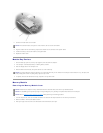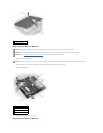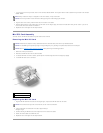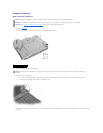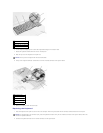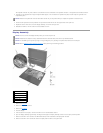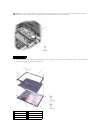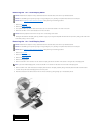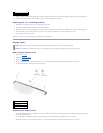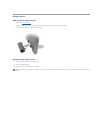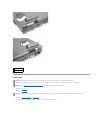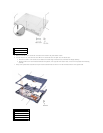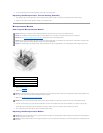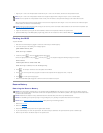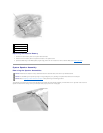9. Remove the tape that secures the display panel connector and the tape that secures the middle of the display-feed flex cable to the display panel.
10. Pull the top flex-cable connector down and away to remove it from the display panel connector.
Replacing the 14.1-Inch Display Panel
1. Reconnect the top flex-cable connector to the display panel connector.
2. Reconnect the bottom flex-cable connector to the inverter connector.
3. Replace the tape that secures the display panel connector and the tape that secures the middle of the display-feed flex cable to the display panel.
4. Place the bottom edge of the display panel in the bottom of the top cover and elevate the top of the panel with your hand.
5. Lay the display panel in the top cover.
Reinstall the five M2 x 4-mm screws that secure the display panel to the top cover.
Display Latch
Removing the Display Latch
1. Remove the hard drive.
2. Remove the display assembly.
3. Remove the display bezel.
4. Remove the two M2.5 x 5-mm screws and the two M1.7 x 3.5-mm screws that secure the display latch and bracket to the top cover.
5. Lift the display latch and bracket up and out of the top cover.
Replacing the Display Latch
1. On 14.1-inch XGA panels, place the display latch on top of its screw holes, and then place the bracket on top of the display latch, aligning the bracket
and display latch screw holes.
On 14.1-inch SXGA+ and UXGA panels, align the screw holes and place the display latch and attached bracket in the top cover.
2. Replace the two M2.5 x 5-mm screws and the two M1.7 x 3.5-mm screws that secure the display latch and bracket to the top cover.
4
bottom flex cable connector
5
inverter connector
NOTICE: Disconnect the computer and any attached devices from electrical outlets, and remove any installed batteries.
NOTICE: To avoid ESD, ground yourself by using a wrist grounding strap or by touching an unpainted metal surface on the computer.
1
M1.7 x 3.5-mm screws (2)
2
M2.5 x 5-mm screws (2)
3
display latch
4
bracket