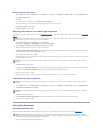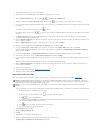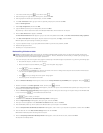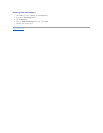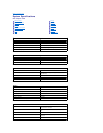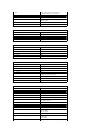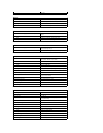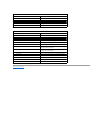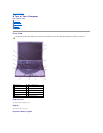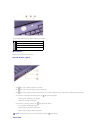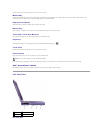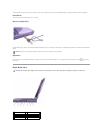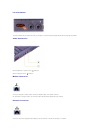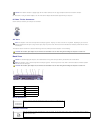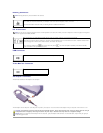Use the touch pad and touch pad buttons as you would use a mouse.
Module Bay
You can install devices such as a CD drive, a DVD drive, a CD-RWdrive,asecondharddrive,asecondbattery,oraDellTravelLite™travelmoduleinthe
module bay. For more information, see "About the Module Bay" in the Solutions Guide.
Display Latch Button
Press this button to release the display latch and open the display.
Battery Bay
When a battery is installed, you can use the computer without connecting it to an electrical outlet.
Touch Pad/Track Stick Buttons
These buttons correspond to the left and right buttons on a standard mouse.
Keyboard
The keyboard includes a numeric keypad as well as the Microsoft®Windows®logo key, .
Track Stick
Use the track stick and track stick buttons as you would use a mouse.
Power Button
Press the power button to turn on the computer or to exit standby mode.
If the computer stops responding, press and hold the power button until the computer turns off completely (which may take several seconds).
Dell™AccessDirect™Button
This button allows you to launch a frequently used program, such as your default Internet browser.
Left Side View
PC Card Slot
HINT: To turn off your computer, perform a Windows shutdown.
1
PC Card slot
3
security cable slot
2
hard drive
4
speaker (one of two)