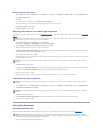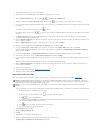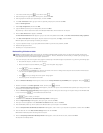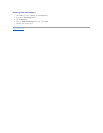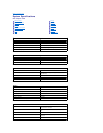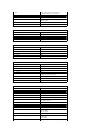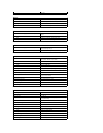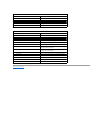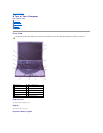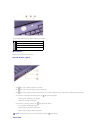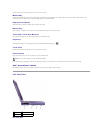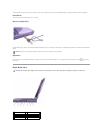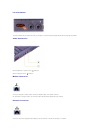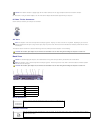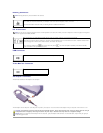Docking Connector
PS/2 Connector
USB Connector
Video Monitor Connector
AC Adapter Connector
This connector attaches an AC adapter to the computer.
The AC adapter converts AC power to the DC power required by the computer. You can connect the AC adapter with your computer turned either on or off.
HINT: Docking devices may not be available in all countries.
Use this connector to attach the optional docking device, also called an advanced port replicator (APR). A docking device, or APR, allows
you to easily use external devices with your computer, such as an external keyboard, mouse, or monitor.
See the documentation that came with your docking device for additional information.
HINT: You can use the integrated keyboard and an external keyboard at the same time. When you attach a keyboard or numeric keypad, the integrated
numeric keypad is automatically disabled.
Use this connector to attach PS/2-compatible devices, such as a mouse, keyboard, or external numeric keypad.
Shut down the computer before attaching or removing a PS/2-compatible device. If the device does not work, install the device drivers
from the floppy disk or CD that came with the device, and restart the computer.
On an external keyboard, the key acts the same way as the keyonthecomputer'skeyboard(iftheExternalHotKey
option is enabled in the system setup program).
Use this connector to attach USB devices, such as a mouse, keyboard, or printer.
Use this connector to attach an external monitor.
CAUTION: The AC adapter works with electrical outlets worldwide. However, power connectors and power strips vary among countries. Using an
incompatible cable or improperly connecting the cable to the power strip or electrical outlet may cause fire or equipment damage.
NOTICE: When you disconnect the AC adapter from the computer, grasp the adapter cable connector, not the cable itself, and pull firmly but gently to
avoid damaging the cable.