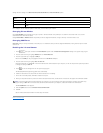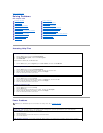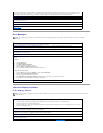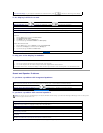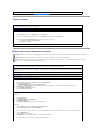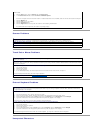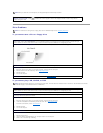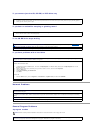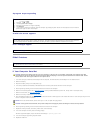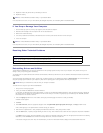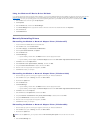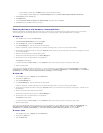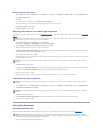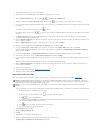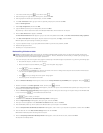A program stops responding
A solid blue screen appears
Error messages appear
E-Mail Problems
If Your Computer Gets Wet
1. Turn off the computer, disconnect the AC adapter from the computer, and then disconnect the AC adapter from the electrical outlet.
2. Remove the battery.
3. Wipe off the battery and put it in a safe place to dry.
4. Turn off any attached external devices, and disconnect them from their power sources and then from the computer.
5. Ground yourself by touching one of the metal connectors on the back of the computer.
6. Remove the module bay device (see "Module Bay Devices") and any installed PC Cards, wipe them off, and put them in a safe place to dry.
7. Remove the hard drive (see "Hard Drive Assembly").
8. Remove the memory modules (see "Memory Module").
9. Open the display and place the computer right-side up across two books or similar props to let air circulate all around it. Let the computer dry for 24–48
hours in a dry area at room temperature.
10. Ground yourself by touching one of the metal connectors on the back of the computer.
11. Replace the memory modules, the memory module cover, and the screw(s).
12. Turn on the computer and verify that it is working properly.
TheDell™logoshouldappear,andyouwillreceivethemessageNooperatingsystemfound.
13. Turn off the computer by pressing the power button.
14. Replace the hard drive.
End the task
1. Press .
2. If necessary, click Task Manager.
3. Select the program that is no longer responding.
4. Click End Task.
5. If the computer still does not respond, restart the computer by pressing the power button until the computer turns off. Press the
power button again to restart the computer.
Turn the computer off— If the computer does not respond to a keystroke or a proper shutdown, press the power button until the computer
turns off. Press the power button again to restart the computer. The solid blue screen appears because you were not able to perform a
proper Windows®shutdown. ScanDisk automatically runs during the start-up process. Follow the instructions on the screen.
Review "Error Messages"— Look up the message and take the appropriate action. See the software documentation.
Ensure that you are connected to the Internet— With the Outlook Express e-mail program open, click File. If Work Offline has a check next
to it, click the check to remove it and connect to the Internet.
CAUTION: Perform this procedure only after you are certain that it is safe to do so. If the computer is connected to an electrical outlet, Dell
recommends that you turn off AC power at the circuit breaker before attempting to remove the power cables from the electrical outlet. Use the
utmost caution when removing wet cables from a live power source.
NOTICE: Do not use artificial means, such as a hair dryer or a fan, to speed the drying process.
CAUTION: To help prevent electrical shock, verify that the computer is thoroughly dry before continuing with the rest of this procedure.