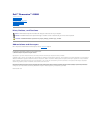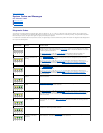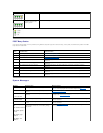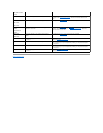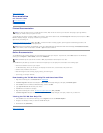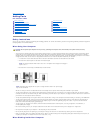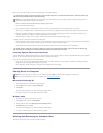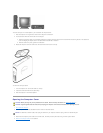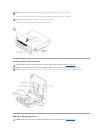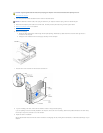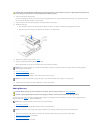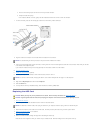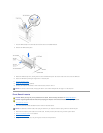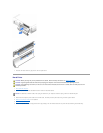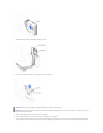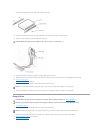Back to Contents Page
System Codes and Messages
Dell™Dimension™4300S
Diagnostic Codes
POST Beep Codes
System Messages
Diagnostic Codes
Your computer is equipped with four diagnostic lights, which are labeled "A," "B," "C," and "D" on the back of the computer. Each of the four lights can be
yellow, green, or off as shown in the following table. When the computer is turned on or restarted and it is functioning normally, the lights flash during POST.
After the computer starts, the lights remain green to signify normal computer operation.
If a malfunction is detected and the computer fails to start, the lights display a code that identifies the problem. Write down the diagnostic code displayed and
look it up in the following table.
Diagnostic Code
Definition
Corrective Action
Power up default.
Make sure that the computer is connected to a known working electrical outlet, and then check
whether the front-panel power light on the power button is on or off. If the power light is off, check
the power supply. If the problem persists, see "Contacting Dell" in the Owner's Manual for instructions
on obtaining technical assistance.
See "Safety Instructions," and then remove all cards.Ifthecomputerstilldoesnotstart,see
"Contacting Dell" in the Owner's Manual for instructions on obtaining technical assistance.
System board is receiving
power, but the BIOS is not
executing.
Set the configuration jumper to Maintenance mode, and restart the computer. Exit and save changes
in the system setup program. Turn off the computer and reset the configuration jumper to Normal
mode, and then restart the computer.
See "Safety Instructions," and then remove all cards and restart the computer to determine if a
resource conflict exists. If conflict exists, see "Resolving Software and Hardware Incompatibilities." If
the problem persists, see "Contacting Dell" in the Owner's Manual for instructions on obtaining
technical assistance.
Recovery mode from BIOS
failure.
Set the configuration jumper to Maintenance mode and restart the computer. Exit and save changes in
the system setup program. Turn off the computer and reset the configuration jumper to Normal mode,
and then restart the computer.
See "Safety Instructions," and then remove all cards and restart the computer to determine if a
resourceconflictexists.Ifconflictexists,see"Resolving Software and Hardware Incompatibilities." If
the problem persists, see "Contacting Dell" in the Owner's Manual for instructions on obtaining
technical assistance.
Microprocessor has failed a
BIOS test.
If the problem persists, see "Contacting Dell" in the Owner's Manual for instructions on obtaining
technical assistance.
Memory failed to be sized or
enabled.
Reseat the memory modules.Iftheproblempersists,see"ContactingDell"intheOwner's Manual for
instructions on obtaining technical assistance.
PCI bus failure has occurred.
See "Safety Instructions," and then remove all cards and restart the computer to determine if a
resource conflict exists. If conflict exists, see "Resolving Software and Hardware Incompatibilities." If
the problem still persists, see "Contacting Dell" in the Owner's Manual for instructions on obtaining
technical assistance.
Video controller failed to
initialize or respond.
If the computer has a video card, reseat the video card. If the problem persists or the computer has
integrated video, see "Contacting Dell" in the Owner's Manual for instructions on obtaining technical
assistance.
IDE bus failure has occurred.
Reseat the drive cables. If the problem persists, see "Contacting Dell" in the Owner's Manual for
instructions on obtaining technical assistance.
USB port or a device
connected to it has failed
initialization.
Disconnect the device from the USB connector. If the problem persists, see "Contacting Dell" in the
Owner's Manual for instructions on obtaining technical assistance.