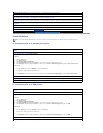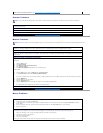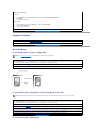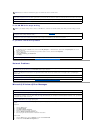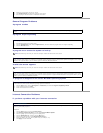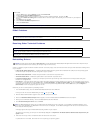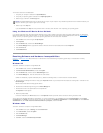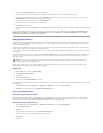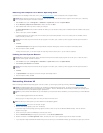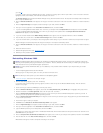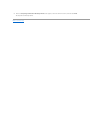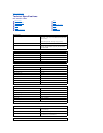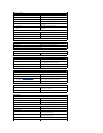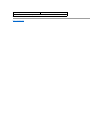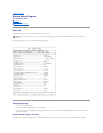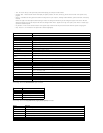Restoring the Computer to an Earlier Operating State
If problems occur after installing a device driver, first try using Device Driver Rollback. If that is unsuccessful, then use System Restore.
1. Click the Start button, point to All Programs—> Accessories—> System Tools, and then click System Restore.
2. Be sure Restore my computer to an earlier time is selected, and then click Next.
3. Click a calendar date to which you want to restore your computer.
The Select a Restore Point screen provides a calendar that allows you to see and select restore points. All calendar dates with available restore points
appear in bold.
4. Select a restore point, and then click Next.
If a calendar date has only one restore point, then that restore point is automatically selected. If two or more restore points are available, click the
restore point that you want to use.
5. Click Next.
The Restoration Complete screen appears after System Restore completes collecting data, and then the computer automatically restarts.
6. After the computer restarts, click OK.
To change the restore point, you can either repeat the steps using a different restore point, or you can undo the restoration.
Undoing the Last System Restore
1. Click the Start button, point to All Programs—> Accessories—> System Tools, and then click System Restore.
2. Select Undo my last restoration and click Next.
3. Click Next.
4. The System Restore screen appears, and then the computer automatically restarts.
5. After the computer restarts, click OK.
Reinstalling Windows XP
Before reinstalling the Windows XP operating system to correct a problem, try correcting the problem by performing a Windows XP System Restore.
1. Insert the Operating System CD into the CD or DVD drive.
Close any program or utility that may start to run after you insert the CD into the drive.
2. Turn off the computer, and then turn the computer on again.
3. When the blue Dell logo appears, press <F12> immediately.
If you wait too long and the operating system logo appears, continue to wait until you see the Microsoft Windows desktop. Then shut down the
computer and try again.
4. Use the arrow keys to select the CD-ROM option, and then press <Enter>.
5. When the Windows XP Setup screen appears, press <Enter> to select To set up Windows now.
6. Read the information in the License Agreement window, and then press <F8> on your keyboard to agree with the license information.
7. If your computer already has Windows XP installed and you want to recover your current Windows XP data, type R to select the repair option, and then
NOTICE: Before restoring the computer to an earlier time, save and close all open files and close all open programs. Do not alter, open, or delete any
files or programs until the system restoration is complete.
NOTICE: Save and close all open files and close all open programs. Do not alter, open, or delete any files or programs until the system restoration is
complete.
NOTICE: Before undoing the last system restore, save and close all open files and close all open programs. Do not alter, open, or delete any files or
programs until the system restoration is complete.
NOTICE: Save and close all open files and close all open programs. Do not alter, open, or delete any files or programs until the system restoration is
complete.
NOTICE: The Operating System CD provides options for reinstalling your Windows XP operating system. The options can potentially overwrite files
installed by Dell and possibly affect programs installed on your hard drive. Therefore, Dell does not recommend that you reinstall your operating system
unless instructed to do so by a Dell technical support representative.
NOTICE: To prevent conflicts with Windows XP, you must disable any virus protection software installed on your computer before you reinstall Windows
XP.
HINT: The CD that you need to place in your CD or DVD drive is titled Operating System.