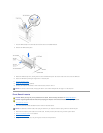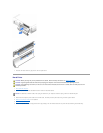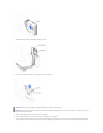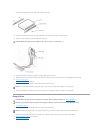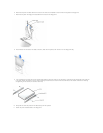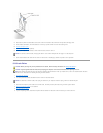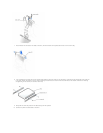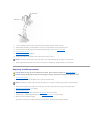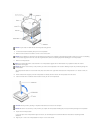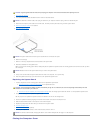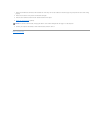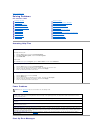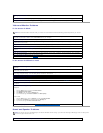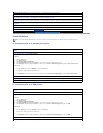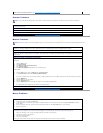9. Lift the heat sink/blower assembly away from the microprocessor.
10. Remove the two screws on the blower to remove it from the heat sink.
11. Remove the microprocessor.
Your microprocessor socket is a zero insertion force (ZIF) socket with a lever-type handle that secures the microprocessor in, or releases it from, the
socket.
12. Pull the release lever straight up until the microprocessor is released, and then remove the microprocessor from the socket.
13. Leave the release lever extended so that the socket is ready for the new microprocessor.
14. Unpack the new microprocessor.
If any of the pins on the microprocessor appear to be bent, see "Contacting Dell" in the Owner's Manual for instructions on obtaining technical
assistance.
15. Align the pin-1 corner of the microprocessor with the pin-1 corner of the socket.
NOTICE: Lay the heat sink down with the thermal grease facing upward.
NOTICE: Do not discard the original heat sink and securing clips unless you are installing a microprocessor upgrade kit from Dell. If you are not installing
a microprocessor upgrade kit from Dell, reuse the original heat sink, blower, and securing clips when installing your new microprocessor.
HINT: Do not discard the blower; reuse the blower. Your microprocessor upgrade kit from Dell includes only a replacement heat sink and two
replacement securing clips.
NOTICE: Be careful not to bend any of the pins when you remove the microprocessor from its socket. Bending the pins can permanently damage the
microprocessor.
NOTICE: Ground yourself by touching an unpainted metal surface on the back of the computer.
NOTICE: Be careful not to bend any of the pins when you unpack the microprocessor. Bending the pins can permanently damage the microprocessor.