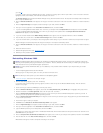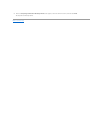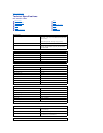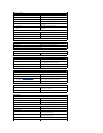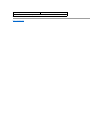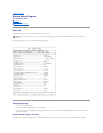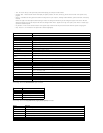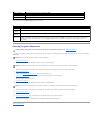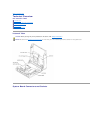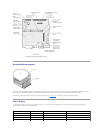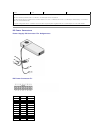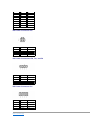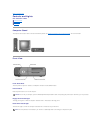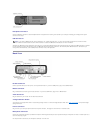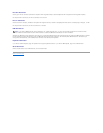Headphone Connector
Use the headphone connector to attach headphones and most speakers for listening to all sounds in your computer including your CD player and system
sounds such as beeps.
USB Connectors
Although any USB device can be attached to either the front- or back-panel USB connectors, Dell recommends using the front-panel USB connectors for devices
that you frequently connect and disconnect, such as USB digital cameras and gaming controllers. Use the back-panel USB connectors for devices that you
rarely connect and disconnect, such as USB printers, scanners, mouse, and keyboards.
Back View
Parallel Connector
Connect a parallel device, such as a printer, to the parallel connector. If you have a USB printer, plug it into a USB connector.
Mouse Connector
Plug a standard mouse into the green mouse connector. If you have a USB mouse, plug it into a USB connector.
Video Connector
Plug the cable from your monitor into the blue video connector.
Voltage-Selection Switch
Your computer is equipped with either an auto-sensing voltage selector or a manual voltage-selection switch. See "Safety Instructions" for important voltage
setting information.
Power Connector
Plug one end of your computer power cable into the power connector, and plug the other end into an electrical outlet.
Microphone Connector
Use the pink microphone connector (available on computers with integrated sound) to attach a personal computer microphone for voice or musical input into a
sound or telephony program.
On computers with a sound card, the microphone connector is on the card.
HINT: If you attach a USB device that was not included in your original computer order, you may need to install a specific driver to make the device
work. Check the documentation that came with the device or contact the USB device manufacturer for more information.