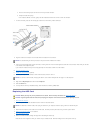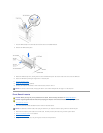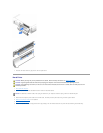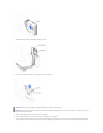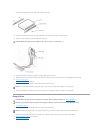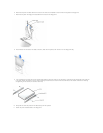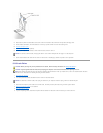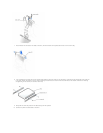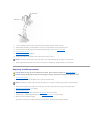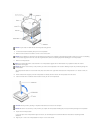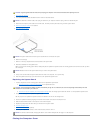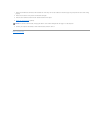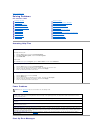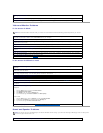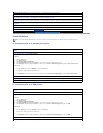11. If you are installing a drive that has its own controller card, install the controller card in a card slot.
12. Check all cable connections, and fold cables out of the way to provide airflow for the fan and cooling vents.
13. If the drive uses removable media and drive bay was previously empty, remove the front panel insert.
14. Close the computer cover.
15. Attach the computer stand (optional).
16. Connect your computer and devices to their electrical outlets, and turn them on.
17. See the documentation that came with the drive for instructions on installing any software required for drive operation.
Replacing the Microprocessor
1. Shut down the computer.
2. Turn off any attached devices and disconnect them from their electrical outlets.
3. Disconnect the computer power cable from the wall outlet, and then press the power button to ground the system board.
4. Remove the computer stand, if it is attached.
5. Open the computer cover.
6. Disconnect the cooling fan power cable from the FAN connector on the system board.
7. Disconnect the +12-VDC P2 DC power cable from the 12VPOWER connector on the system board.
8. Remove the heat sink/blower assembly.
The heat sink is attached to the blower. Remove the securing clips to remove the heat sink/blower assembly.
NOTICE: To connect a network cable, first plug the cable in to the network wall jack and then plug it in to the computer.
CAUTION: Before you begin any of the procedures in this section, follow the safety instructions in "Safety Instructions."
CAUTION: To guard against electrical shock, always unplug your computer from the electrical outlet before opening the cover.
NOTICE: To disconnect a network cable, first unplug the cable from your computer and then unplug it from the network wall jack.