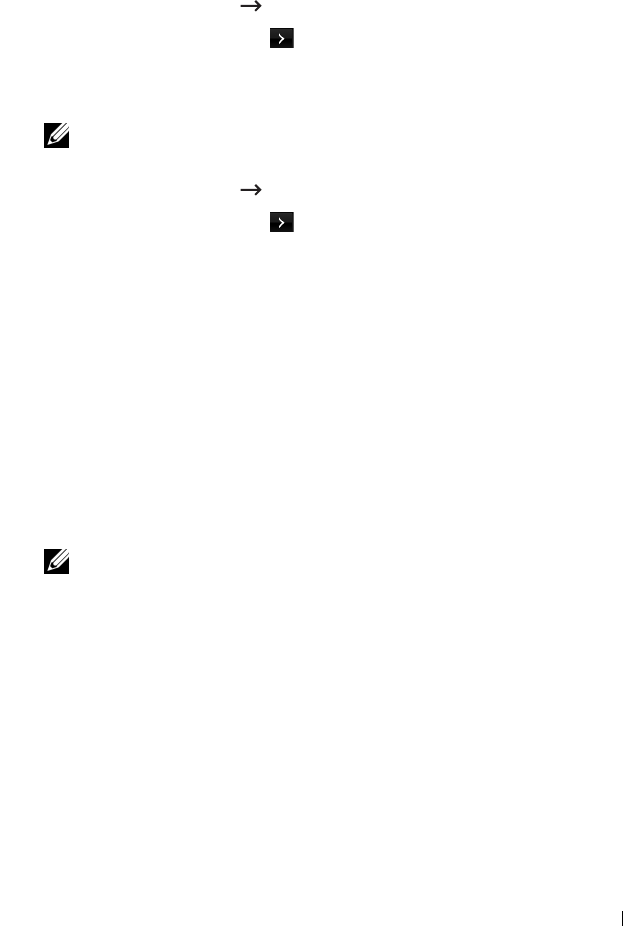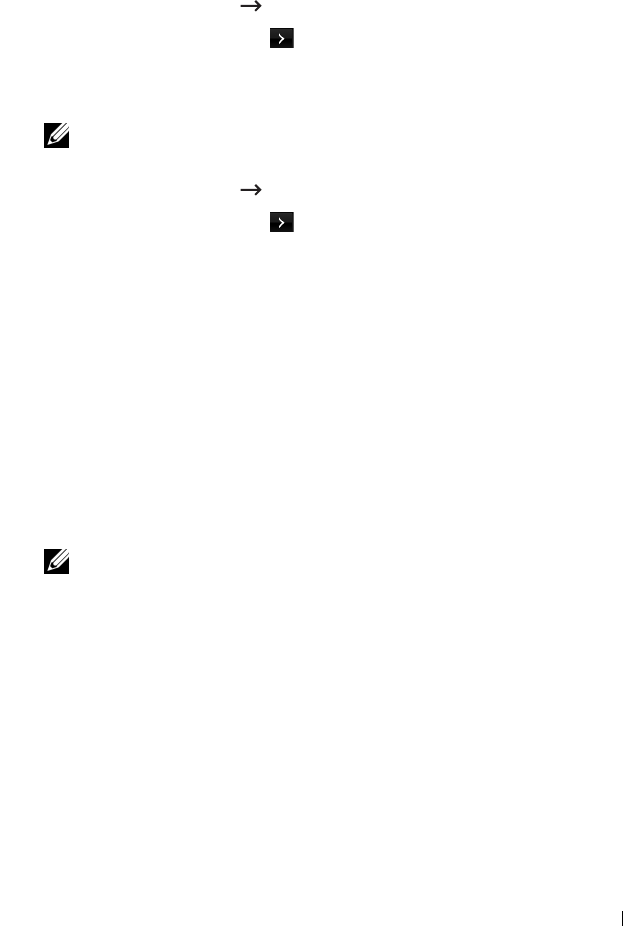
This guide can be used for Dell™ laser printers 5330dn, 2335dn, and 2355dn 15
9
Once you have configured the printer, you may want to print a
Configuration Page
to confirm your settings.
a
Press
Setup
Machine Setup
from the home screen.
b
Press the
Next
( ) button.
c
Press the up/down arrows to select
Reports
.
d
Press the up/down arrows to select
Network Settings
.
NOTE: After completing the connection, you can check the
AP’s SSID
information.
a
Press
Setup
Machine Setup
from the home screen.
b
Press the
Next
( ) button.
c
Press the up/down arrows to select
Network Setup
.
d
Press the up/down arrows to select
Wireless
.
e
Press the up/down arrows to select
WLAN Signal
.
f
Confirm the AP’s SSID name and status.
Method 3:
Dell printers contain an Embedded Web Server (EWS) that can be accessed
from a compatible web browser over the internet. The EWS provides
management and configuration access for the Dell printer including its
network and wireless settings. The printer IP address is required to access its
Embedded Web Server.
NOTE: The Dell Internal Wireless Adapter is shipped in Ad-Hoc mode by default. To
configure the Dell Internal Wireless Adapter in Ad-Hoc mode, you must access the
printer's Embedded Web Server using a direct connection to your computer. This is
only recommended for advanced users.
Identifying the printer's IP address
1
Turn on the printer.
There are two ways to access the printer from your computer.
Either;
• Connect the supplied Ethernet cable to connect the printer to a LAN
network port/ router.