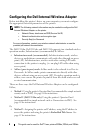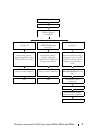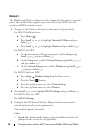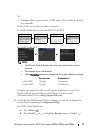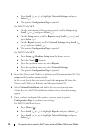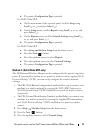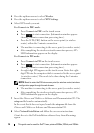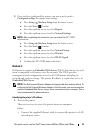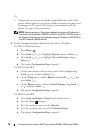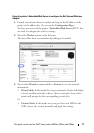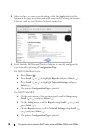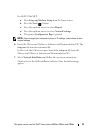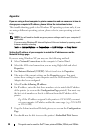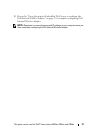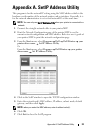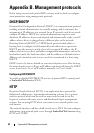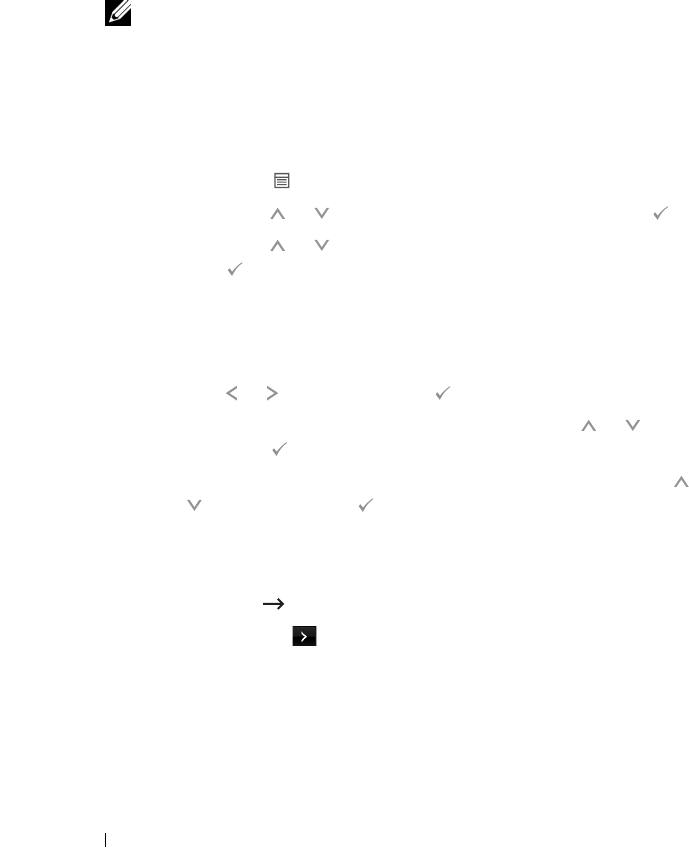
16 This guide can be used for Dell™ laser printers 5330dn, 2335dn, and 2355dn
Or,
• Temporarily connect one end of the supplied Ethernet cable to the
printer and the other to your wireless enabled computer. You may need
to change your PC network IP settings to communicate with the
printer.
See page 20 for instructions.
NOTE: Upon powering on, Dell printers attempt to retrieve an IP address by
checking on the availability of BOOTP or DHCP. If no DHCP or BOOTP exists on
the network, the printer will automatically assign an IP address (192.0.0.192) or
a local IP address (169.254.xxx.xxx).
2
Print a Configuration Page and identify the printer’s IP address
For Dell 5330dn Mono Laser:
a
Press
Menu
().
b
Press
Scroll
( or ) to highlight
Reports
and press
Select
().
c
Press
Scroll
( or ) to highlight
Network Settings
and press
Select
().
d
The printer
Configuration Page
is printed.
For Dell 2335dn MFP:
a
On the main menu of the operator panel, scroll to
Setup
using
Scroll
( or ) and press
Select
().
b
On the
Setup
menu, scroll to
Reports
using
Scroll
( or ) and
press
Select
().
c
On the
Reports
menu, scroll to
Network Settings
using
Scroll
(
or ) and press
Select
().
d
The printer
Configuration Page
is printed.
For Dell 2355dn MFP:
a
Press
Setup
Machine Setup
from the home screen.
b
Press the
Next
( ) button.
c
Press the up/down arrows to select
Reports
.
d
Press the up/down arrows to select
Network Settings
.
e
The printer
Configuration Page
is printed.