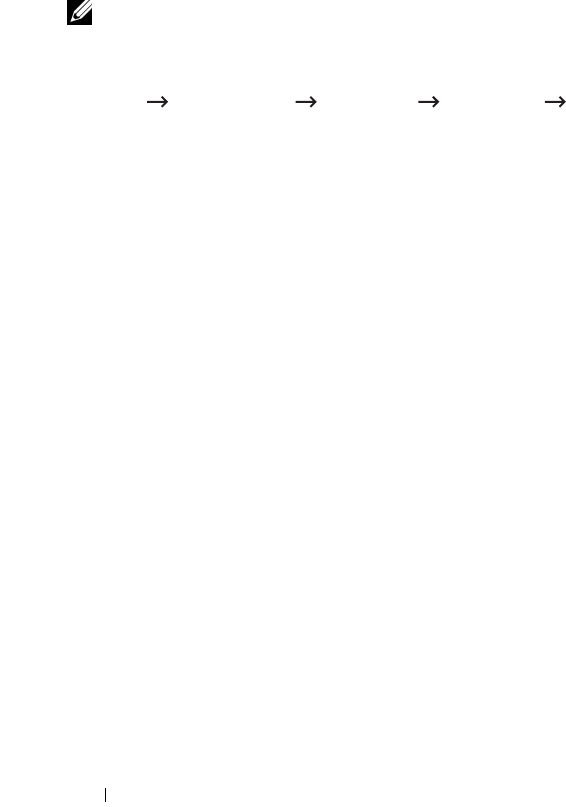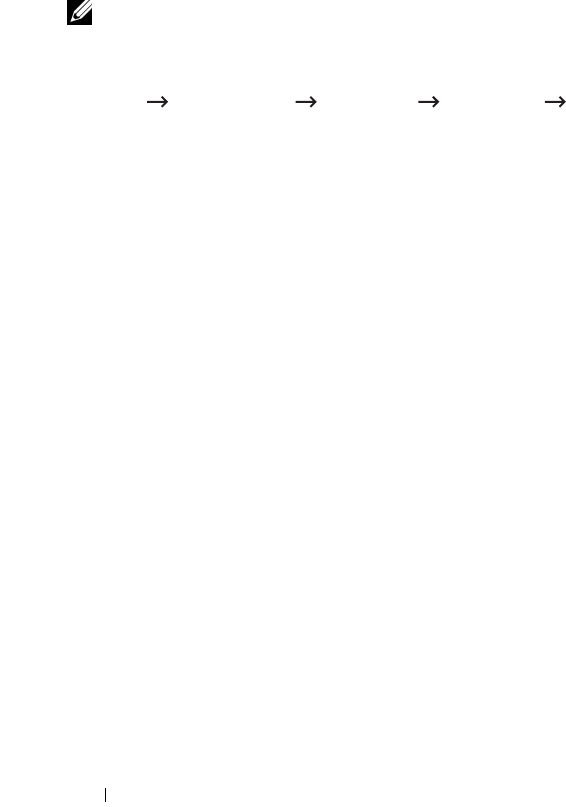
20 This guide can be used for Dell™ laser printers 5330dn, 2335dn, and 2355dn
Appendix:
If you are using a direct computer to printer connection and are unsure as to how to
change your computer’s IP address, please follow the instructions below.
This troubleshooting guide is for Windows XP operating systems only; if you
are using a different operating system, please refer to your operating system’s
help.
NOTE: You will need to disable any proxy server settings used in your computer (if
applicable).
If you are using Windows XP Internet Explorer 6 this can be done by opening a web
browser window, selecting
Tools Internet Options Connections LAN Settings Proxy Server.
Setting the IP address of your computer to match the IP address seen on the
Network Settings page.
If you are using Windows XP, you may use the following method.
1
Select
Network Connections
in the computer’s Control Panel.
2
Select the LAN wired connection you are using. Right-click and select
Properties
.
3
Find
Internet Protocol (TCP/IP)
. Select it and view its
Properties
.
4
Take note of the current settings on the
Properties
screen. You must
restore these settings to your computer once the Dell Internal Wireless
Adapter has been configured.
5
Select
Use the following IP address
.
6
For IP address, enter the first three numbers sets to match the IP address
of the printer (as seen on the
Configuration Page
printed). You must vary
the last set of numbers so that it is different from the IP address of the
printer.
E.g. If the IP address assigned to the printer is 192.0.0.
192
, you must
set your computer’s IP address within the same range (e.g. 192.0.0.
191
or 192.0.0.
193
)
7
Copy the Subnet mask and Default gateway as seen on the
Configuration
Page
.
8
You should now be able to access the printer’s
Embedded Web Server
.