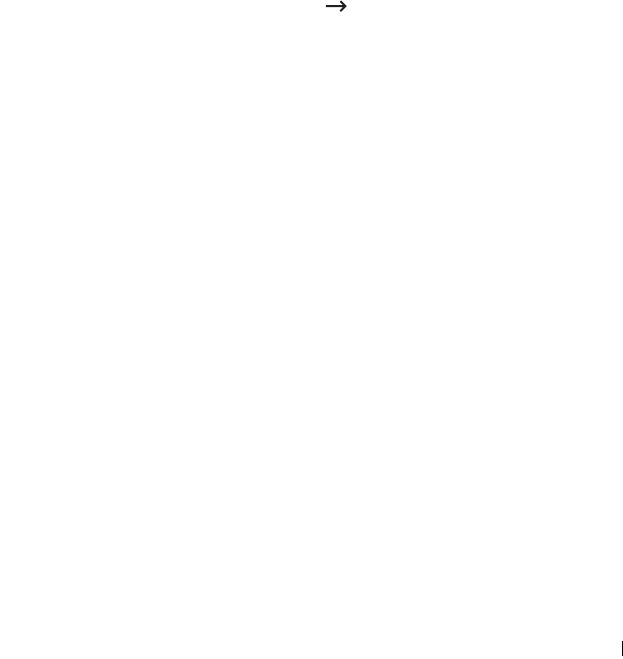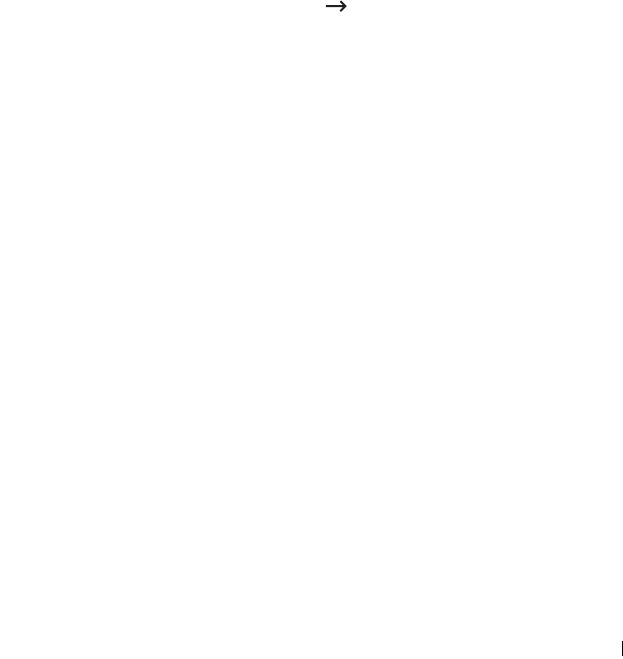
Appendix F. EtherTalk environment 41
•
Printer Type
: shows the printer type.
•
Zone
: shows the available printer zone list. You must select one.
•
Page Description Language
: shows the EtherTalk protocol.
3
Click
Submit
.
Configuring the printer
NOTE: The following instructions are for Mac OS 10.3, but similar for other versions.
The following steps must be taken to configure the network printer for use on
a Macintosh system. If the network printer you want to use is not listed in the
printer pop-up menu when you try to print a document, you should add it to
your list of available printers.
1
Open the
Applications
folder
Utilities
, and
Print Setup Utility
.
For MAC OS 10.5~10.6, open
System Preferences
from the
Applications
folder, and click
Print & Fax
.
2
If the printer already appears in the printer list, select the
In Menu
check
box to add it to your list of available printers. You will see the printer in the
Printer pop-up menu the next time you print.
3
Click
Add
on the
Printer List
.
For MAC OS 10.5~10.6, press the “
+
” icon then a display window will
pop up.
4
Choose an
AppleTalk
from the pop-up menu list on the top.
5
Choose an
AppleTalk
zone from the pop-up menu that appears directly
below it.
Any AppleTalk printers in the zone you have chosen appear in the
Printer
List
.
6
Select the printer in the
Printer List
.
7
For MAC OS 10.3, if Auto Select does not work properly, select
Dell
in
Printer Model
and
your printer name
in
Model Name
.
For MAC OS 10.4, if Auto Select does not work properly, select
Dell
in
Print Using
and
your printer name
in
Model
.
For MAC OS 10.5, if Auto Select does not work properly, select
Select a
driver to use...
and
your printer name
in
Print Using
.