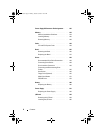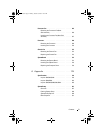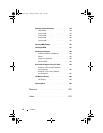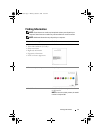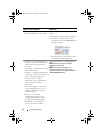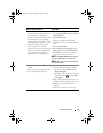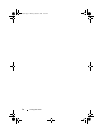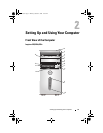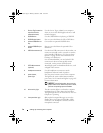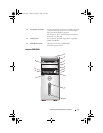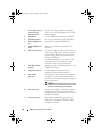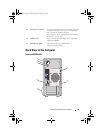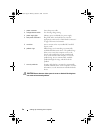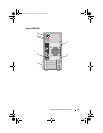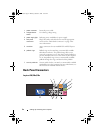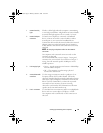16 Setting Up and Using Your Computer
1 Service Tag (located on
top of the chassis
towards the back)
Use the Service Tag to identify your computer
when you access the Dell Support website or call
technical support.
2 CD/DVD drive Use the CD/DVD drive for playing a CD/DVD.
3 CD/DVD eject button Press to eject a disk from the CD or DVD drive.
4 optional CD/DVD drive
bay
Can contain an optional CD/DVD drive.
5 optional CD/DVD eject
button
Press to eject a disk from the optional CD or
DVD drive.
6 USB 2.0 connectors (4) Use the front USB connectors for devices that you
connect occasionally, such as joysticks or cameras,
or for bootable USB devices (see "System Setup
Options" on page 189 for more information on
booting to a USB device).
It is recommended that you use the back USB
connectors for devices that typically remain
connected, such as printers and keyboards.
7 IEEE 1394 connector
(optional)
Attach high-speed serial multimedia devices, such
as digital video cameras.
8 headphone connector Use the headphone connector to attach
headphones and most kinds of speakers.
9 power button,
power light
Press the power button to turn on the computer.
The light in the center of this button indicates
power state. See "Controls and Lights" on page 185
for more information.
NOTICE: To avoid losing data, do not use the
power button to turn off the computer. Instead,
perform an operating system shutdown.
10 drive activity light The drive activity light is on when the computer
reads data from or writes data to the hard drive.
The light might also be on when a device such as a
CD player is operating.
11 front panel door grip Slide up the front panel door grip to cover the
FlexBay drive, four Universal Serial Bus (USB)
connectors, one headphone connector, and one
microphone connector.
book.book Page 16 Monday, October 6, 2008 11:28 AM