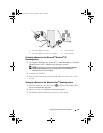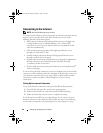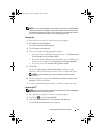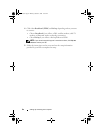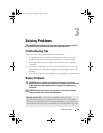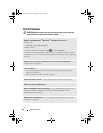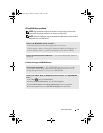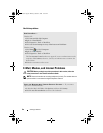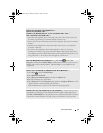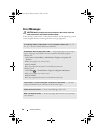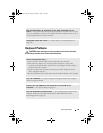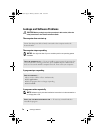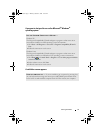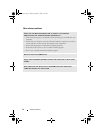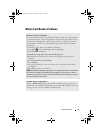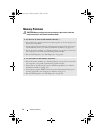Solving Problems 67
CHECK THE TELEPHONE LINE CONNECTION —
C
HECK THE TELEPHONE JACK —
C
ONNECT THE MODEM DIRECTLY TO THE TELEPHONE WALL JACK —
U
SE A DIFFERENT TELEPHONE LINE —
• Verify that the telephone line is connected to the jack on the modem. (The jack
has either a green label or a connector-shaped icon next to it.)
• Ensure that you feel a click when you insert the telephone line connector into the
modem.
• Disconnect the telephone line from the modem and connect it to a telephone.
Listen for a dial tone.
• If you have other telephone devices sharing the line, such as an answering
machine, fax machine, surge protector, or line splitter, then bypass them and use
the telephone to connect the modem directly to the telephone wall jack. If you are
using a line that is 3 m (10 ft) or more in length, try a shorter one.
RUN THE MODEM HELPER DIAGNOSTICS — Click Start , point to All
Programs, and then click Modem Helper. Follow the instructions on the screen to
identify and resolve modem problems. (Modem Helper is not available on all
computers.)
VERIFY THAT THE MODEM IS COMMUNICATING WITH WINDOWS —
1
Click
Start
and click
Control Panel
.
2
Click
Hardware and Sound
.
3
Click
Phone and Modem Options
and click the
Modems
tab.
4
Click the COM port for your modem.
5
Click
Properties
, click the
Diagnostics
tab, and then click
Query Modem
to verify
that the modem is communicating with Windows.
If all commands receive responses, the modem is operating properly.
ENSURE THAT YOU ARE CONNECTED TO THE INTERNET — Ensure that you have
subscribed to an Internet provider. With the Windows Mail e-mail program open,
click File. If Work Offline has a checkmark next to it, click the checkmark to remove
it and connect to the Internet. For help, contact your Internet service provider.
book.book Page 67 Monday, October 6, 2008 11:28 AM