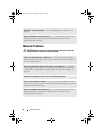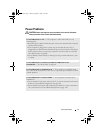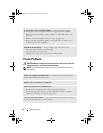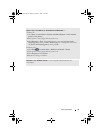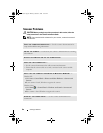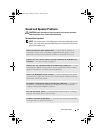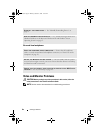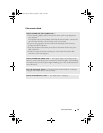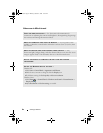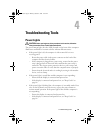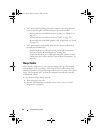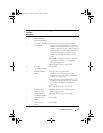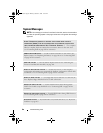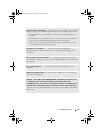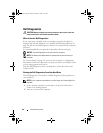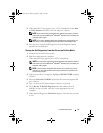84 Solving Problems
If the screen is difficult to read
CHECK THE MONITOR SETTINGS — See the monitor documentation for
instructions on adjusting the contrast and brightness, demagnetizing (degaussing)
the monitor, and running the monitor self-test.
MOVE THE SUBWOOFER AWAY FROM THE MONITOR — If your speaker system
includes a subwoofer, ensure that the subwoofer is at least 60 cm (2 ft) away from
the monitor.
MOVE THE MONITOR AWAY FROM EXTERNAL POWER SOURCES — Fans,
fluorescent lights, halogen lamps, and other electrical devices can cause the screen
image to appear "shaky." Turn off nearby devices to check for interference.
ROTATE THE MONITOR TO ELIMINATE SUNLIGHT GLARE AND POSSIBLE
INTERFERENCE
ADJUST THE WINDOWS DISPLAY SETTINGS —
Windows XP:
1
Click
Start
→
Control Panel
→
Appearance and Themes
.
2
Click the area you want to change or click the
Display
icon.
3
Try different settings for
Color quality
and
Screen resolution
.
Windows Vista:
1
Click
Start
→
Control Panel
→
Hardware and Sound
→
Personalization
→
Display Settings
.
2
Adjust
Resolution
and
Colors settings,
as needed.
book.book Page 84 Monday, October 6, 2008 11:28 AM